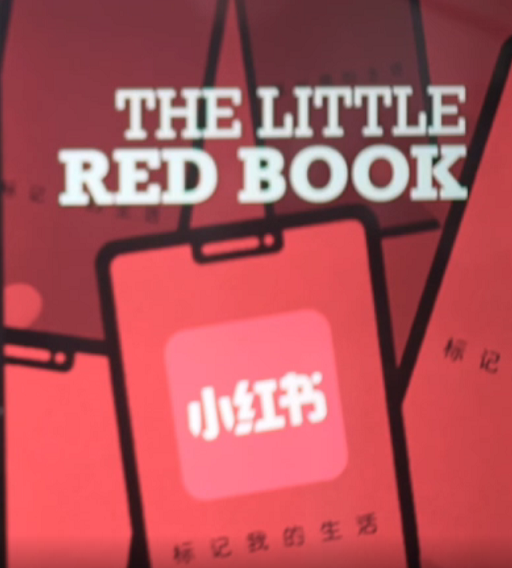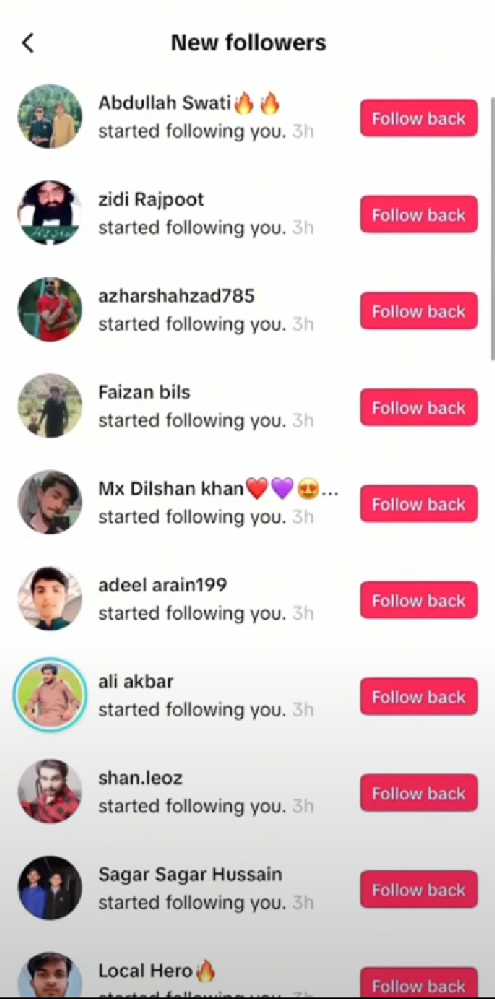OpenAI has officially launched ChatGPT Group Chats worldwide, making the feature available to users on the Free, Go, Plus, and Pro plans. After a brief pilot in regions like Japan and New Zealand, the feature is now rolling out globally — marking a major evolution of ChatGPT from a one-on-one assistant to a collaborative AI space.
Whether you're planning a trip, co-writing a document, debating with friends, or organizing a group project, ChatGPT Group Chats are designed to help people think, create, and make decisions together.
This guide walks you through how the feature works, why it matters, and how to start your own group chat today.
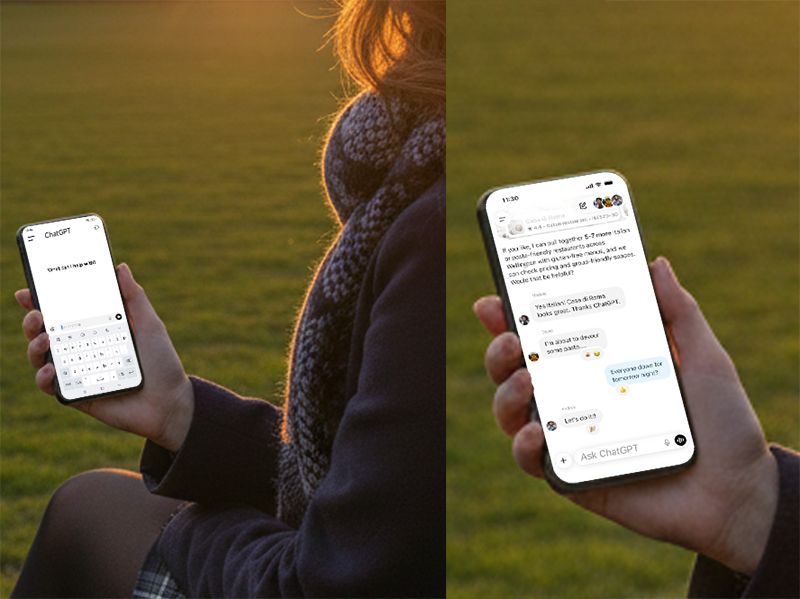
What Are ChatGPT Group Chats?
ChatGPT Group Chats allow up to 20 participants to communicate in a shared conversation alongside ChatGPT. Each person can interact both with other users and with the AI, turning the chat into a real-time collaborative workspace.
Top Use Cases Include:
Group trip planning
Team project discussions
Co-writing or brainstorming
Research comparison and summarization
Family decision-making
Study groups or academic collaboration
OpenAI describes the feature as a step toward making ChatGPT a social and collaborative environment, not just a personal chatbot.
Key Features of ChatGPT Group Chats
1. Smart AI Participation
ChatGPT knows when to provide information, summaries, or comparisons — and when to stay silent.
You can @ChatGPT anytime to request a response.
2. Private Profiles and Memory
Even though conversations are shared, each user's personal settings and memory remain private.
3. Emoji Reactions and Profile References
ChatGPT can react with emojis and reference profile photos, making interactions feel more natural and social.
4. New Chat Creation When Adding Members
Inviting new people to an existing chat automatically creates a new conversation, preserving the original one.
5. Cross-Plan Compatibility
All users — Free, Go, Plus, and Pro — can join the same group chat.
How to Start a ChatGPT Group Chat
Follow these simple steps to begin:
Step 1: Open ChatGPT
Available on both web and mobile apps.
Step 2: Tap the People Icon
Look for the "people" icon at the top of your chat interface.
Step 3: Add Participants or Share the Invite Link
You can:
Add users directly, or
Share a link to invite up to 20 people
Step 4: Create Your Profile
Each participant needs:
A name
A username
A profile photo
Step 5: Tag @ChatGPT
Whenever you want the AI to join the discussion, simply @ChatGPT.
Why ChatGPT Group Chats Matter
OpenAI sees this feature as the foundation for a broader collaborative future:
ChatGPT becomes a team assistant, not just an individual tool
Groups can plan and execute tasks more efficiently
AI-assisted group debates, research, and decision-making become easier
OpenAI also hinted that future updates will allow ChatGPT to take a more active role in real group conversations.
Best Ways to Use ChatGPT Group Chats
1. Group Trip Planning
Let ChatGPT compare flights, budgets, itineraries, and schedules.
2. Collaborative Writing
Perfect for blogs, scripts, academic papers, or brainstorming.
3. Research and Information Comparison
ChatGPT can summarize articles, highlight differences, or organize data.
4. Team Projects
Assign roles, manage to-do lists, and centralize communication.
5. Family and Friends Coordination
Event planning, holiday schedules, shopping lists, and more.
Final Thoughts
ChatGPT Group Chats represent a major shift in how people collaborate with AI. With global availability, cross-plan compatibility, and built-in privacy protections, the feature is poised to become one of ChatGPT's most widely used tools.
As OpenAI continues to invest in social features — including Group Chats, Sora, and GPT-5.1 — the platform is rapidly evolving into a collaborative AI ecosystem.
If you want to plan, create, research, or make decisions as a group, this feature is worth exploring immediately.