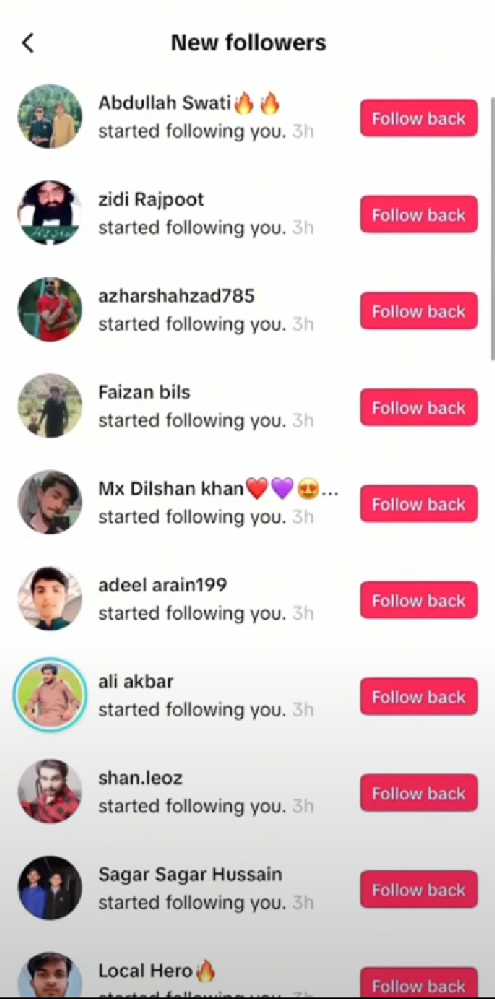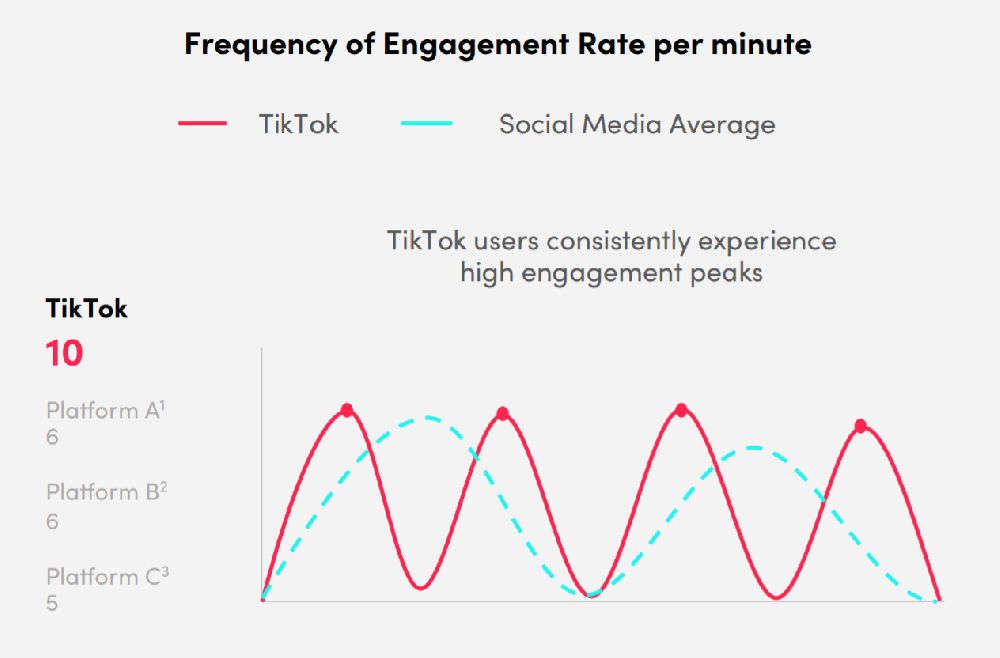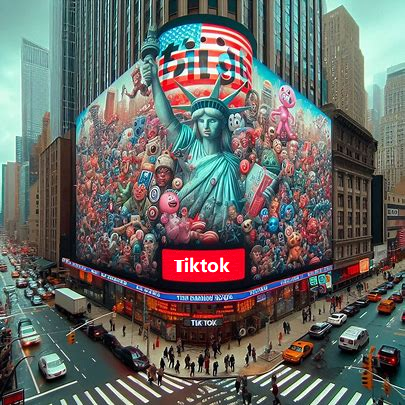Google Photos has officially brought its powerful AI editing tools to iPhone.
Now, you can simply describe what you want to change — like removing sunglasses, opening eyes, or adding a smile — and Google Photos will handle the edit automatically. Here's everything you need to know about this major update and how to use it step-by-step.
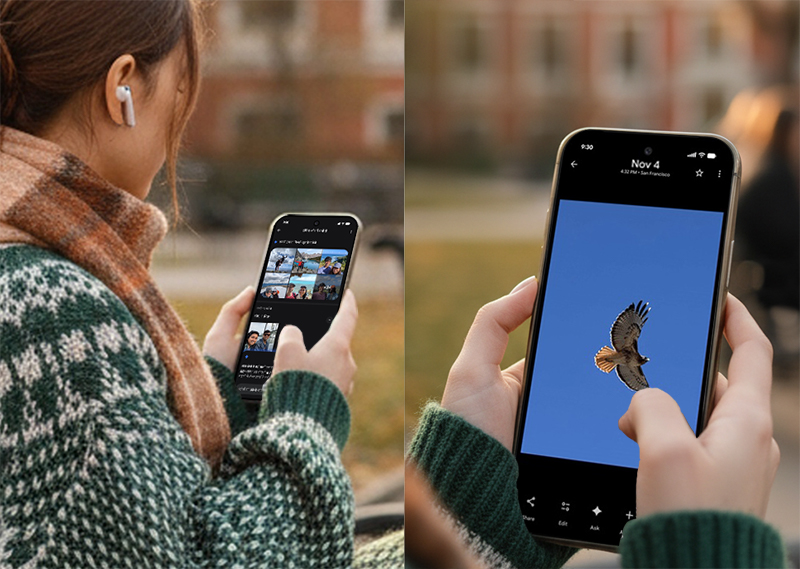
What Is the New Google Photos AI Editing Feature?
Google Photos has rolled out a new AI-powered editing experience that lets users modify images through natural language — either by typing or speaking. Originally exclusive to Pixel 10 devices, this feature is now available for iOS users in the U.S., with Android expansion coming soon.
You can now say or type commands like:
"Remove Riley's sunglasses, brighten the background, and make Engel smile."
The app understands who is who in your image (thanks to Google's face grouping) and applies targeted edits automatically.
How to Use "Help Me Edit" in Google Photos on iPhone
Follow these simple steps to try the new AI photo editor:
Update Google Photos to the latest version from the App Store.
Open any photo you want to edit.
Tap the "Help me edit" option (found in the editing toolbar).
Type or speak your request — for example:
"Remove the shadow."
"Make the sky look more vibrant."
"Add a smile to my face."
Tap Generate and wait a few seconds.
Review the AI-generated edit, and hit Save copy if you're happy with it.
This feature combines object recognition, face detection, and natural language processing to make editing intuitive — no manual masking or sliders needed.
Explore AI Templates and Nano Banana
Another highlight of this update is the addition of AI Templates powered by Google's creative model Nano Banana.
You can instantly transform a normal photo into:
A Renaissance portrait
A cartoon strip
A retro action figure style
Or other creative presets under the Create tab
The AI Template feature starts rolling out next week in the U.S. and India, where Nano Banana is most popular.
The New "Ask" Button: Your AI Photo Assistant
Google Photos has also added a new Ask button that works like an AI assistant within the app. You can:
Ask for details about a photo
Discover related memories
Get editing suggestions
Or simply request "Make this photo brighter"
The button will appear on both iOS and Android in the U.S., offering quick shortcuts through suggestion chips.
Expanded AI Search in 100+ Countries
Beyond editing, Google Photos' AI-powered search is now available in over 100 countries, including Japan, India, Brazil, Australia, and Mexico.
It also supports 17+ new languages, such as Japanese, French, German, Indonesian, and Spanish — making it easier than ever to find people, places, and events in your photo library using simple phrases.
Quick Summary
Here's a short recap of what's new in Google Photos:
Help Me Edit: Available now on iOS in the U.S., this feature allows natural language photo editing — just describe the changes you want.
AI Templates (Nano Banana): Rolling out soon on Android in the U.S. and India, offering artistic transformations like Renaissance portraits and retro photo styles.
Ask Button: A new AI assistant inside Google Photos that helps you explore, edit, and search using simple prompts, available on iOS and Android.
AI Search Expansion: Now supports users in over 100 countries and 17+ languages, making photo discovery smarter and more global than ever.
Final Thoughts
Google Photos' new AI updates are blurring the line between photo editing and conversation.
Instead of learning complex tools, anyone can now simply say "make it look cinematic" or "turn this into a 90s-style family portrait" — and the AI will deliver professional-level results in seconds.
Whether you're an iPhone or Android user, this update makes AI-powered creativity more accessible than ever.