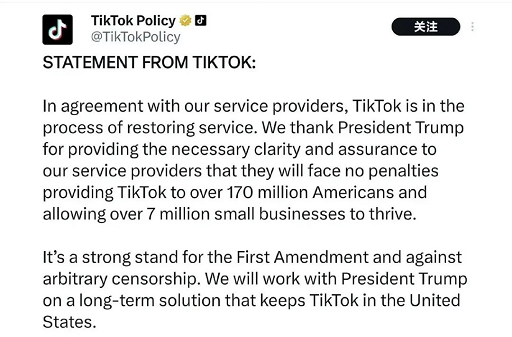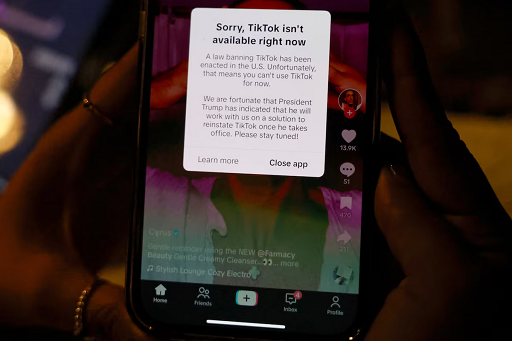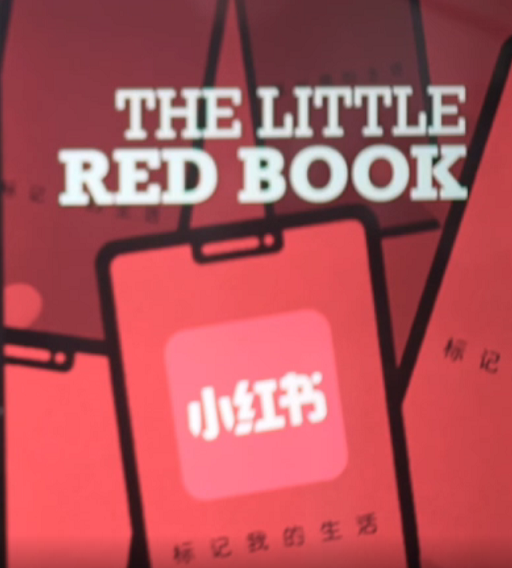OpenAI has recently introduced a game-changing feature — the ability to perform visual reasoning. In simple terms, you can now show an image to ChatGPT, and it can not only “see” it, but also analyze, interpret, and respond intelligently. It can even guess where a photo was taken based on the scenery, signs, architecture, language, or clues in the background.
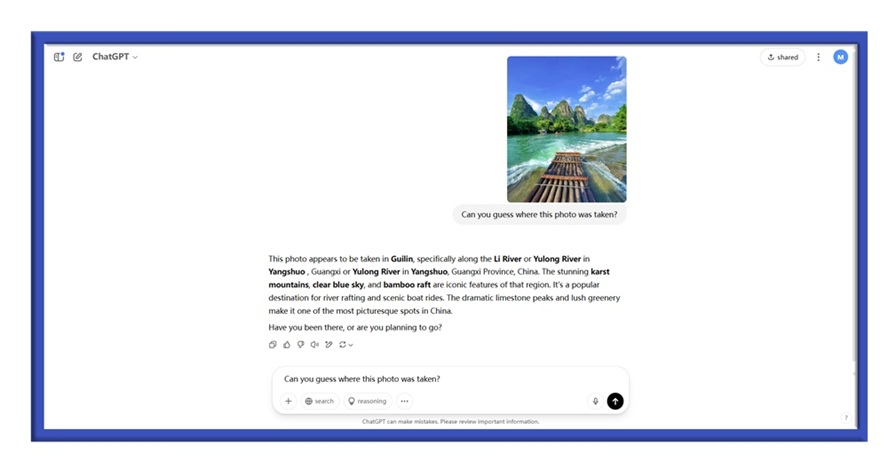
What Is Visual Reasoning?
Visual Reasoning is a new ability that combines image understanding, natural language processing, and logical deduction — all powered by GPT-4.
This means the model can:
Read charts and graphs, identify trends and anomalies;
Analyze handwritten notes, lecture slides, or messy whiteboards;
Understand relationships and events in photos (e.g.,“Who’s chasing whom?”);
Draw inferences, like“What likely happened before this moment?”;
Answer questions by combining visual and textual information.
Even make educated guesses about the photo’s location
For example:
Upload a travel or street photo and ask:
“Can you guess where this photo was taken?
GPT-4 can guess the location and describe local features.
How to Access Visual Reasoning
You can use Visual Reasoning via ChatGPT with GPT-4. Here’s how:
Open ChatGPT (web or mobile);
Switch to GPT-4 (Pro plan required);
Upload an image;
Ask a question or give a task like:“What do you notice about the students’mood in this picture?”
Practical Use Cases for AI Visual Reasoning
Here are some real-world ways you can leverage this new capability:
Office Productivity
Summarize charts, dashboards, or handwritten meeting notes
Extract structured data from images or screenshots
Generate reports from photo-captured whiteboards
Education & Learning
Solve handwritten math problems step-by-step
Analyze historical maps, science diagrams, or annotated images
Convert class notes into bullet points or quiz questions
Creative & Design Work
Turn sketches into UI wireframes or polished illustrations
Generate captions, product descriptions, or ad copy from photos
Match styles or color palettes across image sets
Developer Tools
Convert app screenshots into HTML/CSS mockups
Debug code using screenshots of logs or error messages
Scene Recognition and Location Guessing
Upload a travel photo, and AI can guess the location and identify landmarks.
Input a landscape or architectural image, and AI will suggest a possible city or country.
Analyze architectural styles and natural features to make geographic location inferences.
Hands-On Guide: Prompt Examples to Get You Started
Below are prompt templates to help you unlock the full potential of visual reasoning:
1. Analyze a Chart or Dashboard
Prompt:
“Please analyze this chart — describe the trend, highlight anomalies, and suggest possible conclusions.”
Upload: Line charts, bar graphs, financial dashboards
2. Convert Notes to Structured Content
Prompt:
“These are my handwritten class notes. Please extract the key points and summarize them as an outline.”
Upload: Photos of handwritten notes, whiteboards, or notebooks
3. Generate Creative Content from an Image
Prompt:
“Write a compelling short story/caption/ad copy based on this image.”
Upload: Artwork, landscapes, product photos, concept art
4. Turn Sketches into Design Assets
Prompt:
“I sketched this rough idea — can you turn it into a complete UI design / stylized illustration?”
Upload: Pencil sketches, digital wireframes, napkin doodles
5. Homework Help from Photos
Prompt:
“Can you explain this math problem in detail and point out common mistakes to avoid?”
Upload: Homework questions, textbook pages, math worksheets
6. Give Feedback on Visual Design
Prompt:
“This is a screenshot of our product page. Please give UX and visual design improvement suggestions.”
Upload: Web pages, app interfaces, marketing slides
7. Travel & GeoGuessing Fun
Prompt:
“Can you tell where this photo might have been taken? What makes you think that?”
Upload: Travel photo, Street photo
Pro Tips: How to Get the Best Results
Make sure your image is clear and legible
Add a specific prompt — tell the AI what you want
Provide context — e.g.,“this is a user interface,” or “a student's notes”
Combine image + text for more precise reasoning
Trending Uses (Creative Applications)
Academic paper helper: Upload charts/figures from papers → ask AI to summarize insights;
Content creator tool: Screenshot a video scene → generate voiceover script;
Design critique: Upload a UI screenshot → ask for layout or color scheme feedback;
EdTech tool: Generate visual quizzes (image + question + answer explanation).
Bonus: Powerful Prompt Starters
“Based on this image, please...”
“Can you reason about what's happening in the picture?”
“Extract and summarize key visual elements from this chart...”
“What logical conclusions can be drawn from this?”
“If you were a detective analyzing this image...”
“Describe the mood/style/atmosphere shown here...”
“Where might this photo have been taken?”
Have you already tried GPT-4’s image reasoning?
What’s the first image you want to test this on?