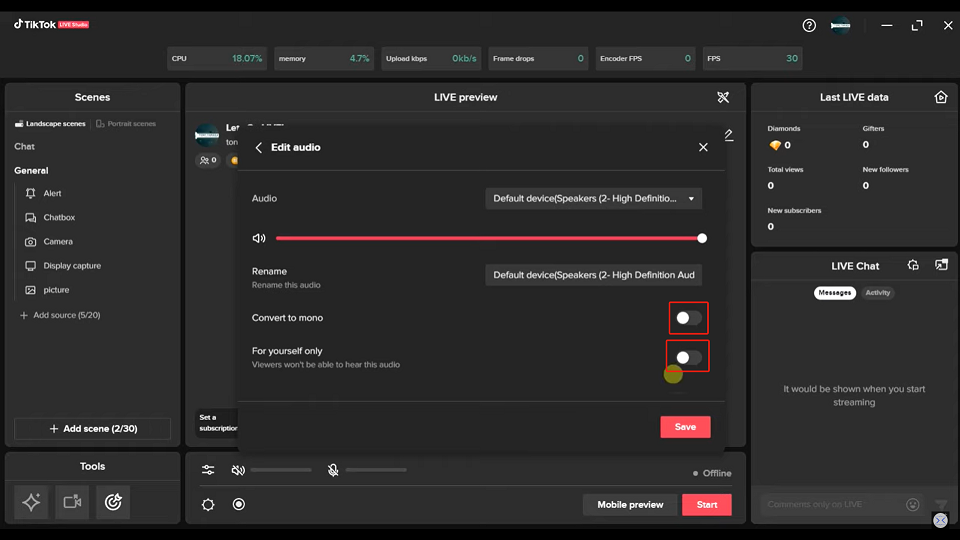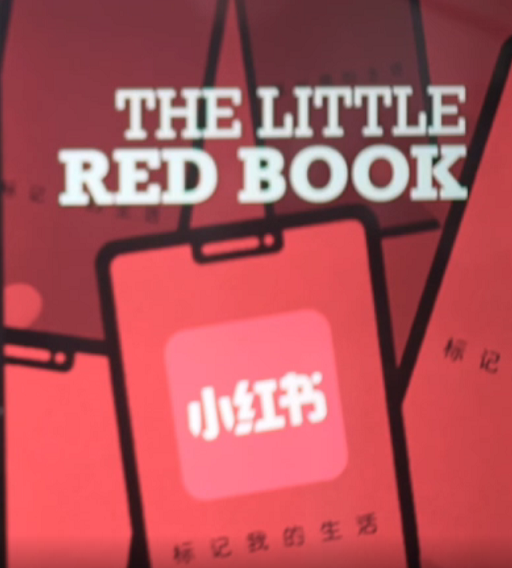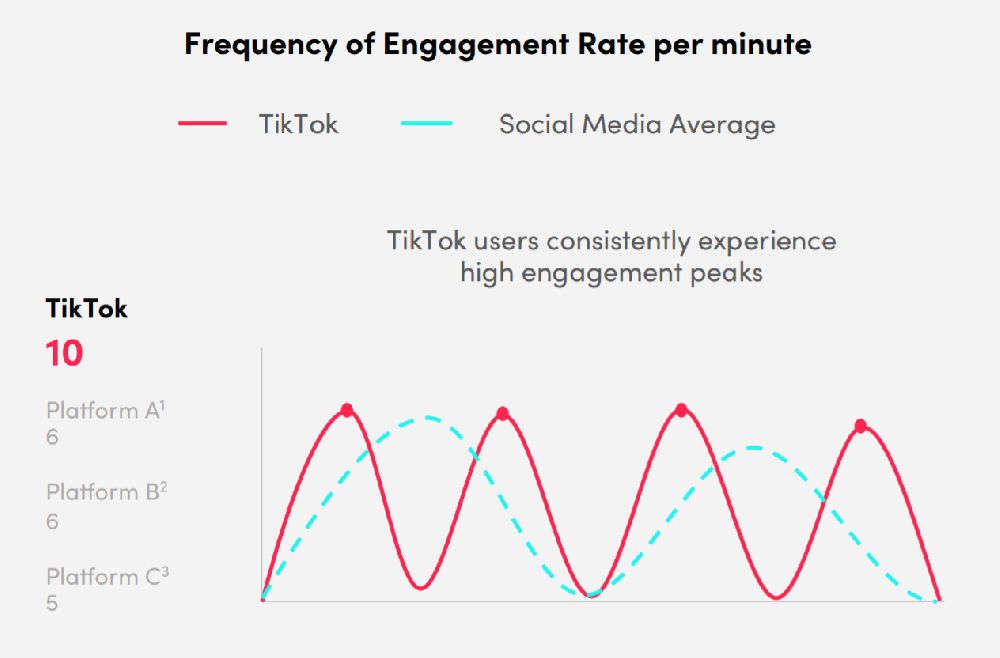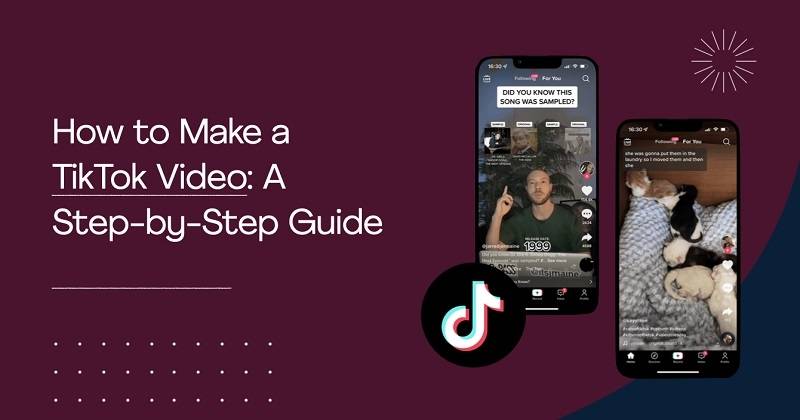Hi, my name is Zeke. I'm a programmer. In this article, I want to show you how to set up a microphone in a Douyin live studio. It's very easy guys now let's get started. The first thing you have to do is to launch your TikTok live studio application on your PC.
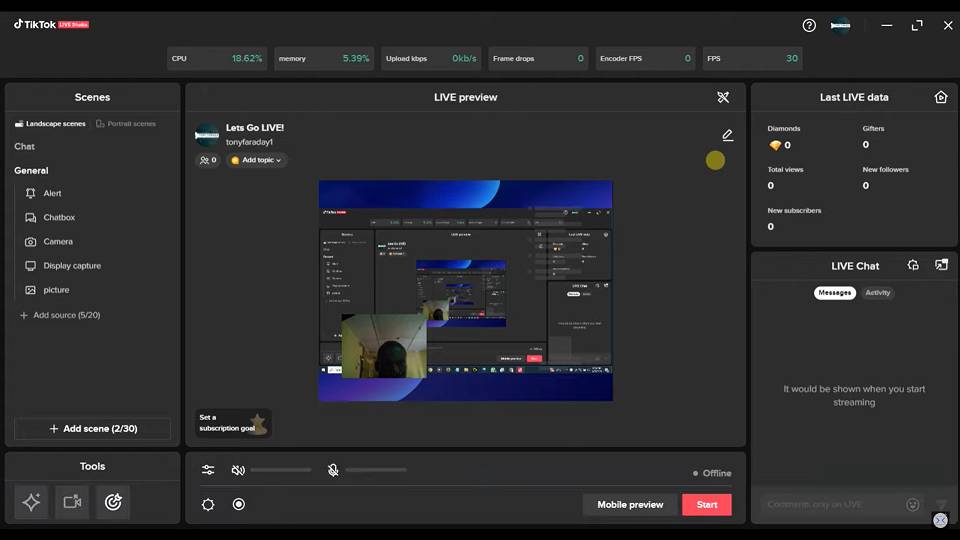
After that you need to add a scene. Now you need to come down here and add a scene and then you have to add some source to your scene.
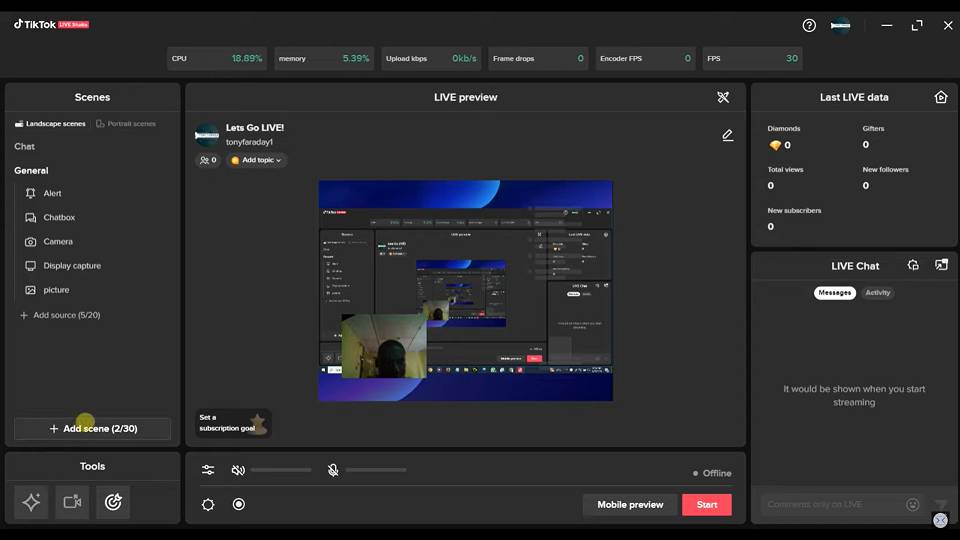
Now once that has been done the next thing you want to do is to set up your microphone so that you can now click on the start button right here to go live.
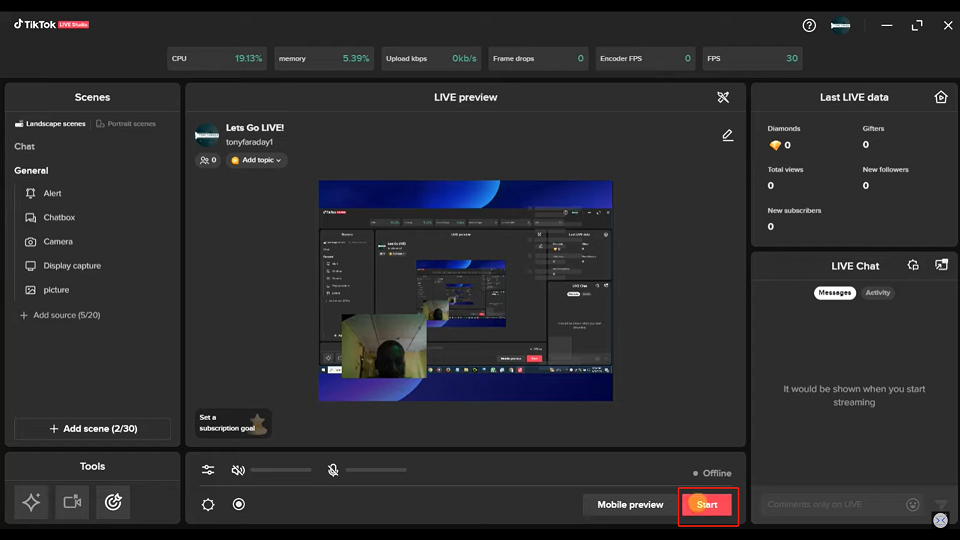
So for you to set up your microphone on your TikTok live studio this is what you have to do. If you come down here you get this option right here this is for your audio settings click on that.
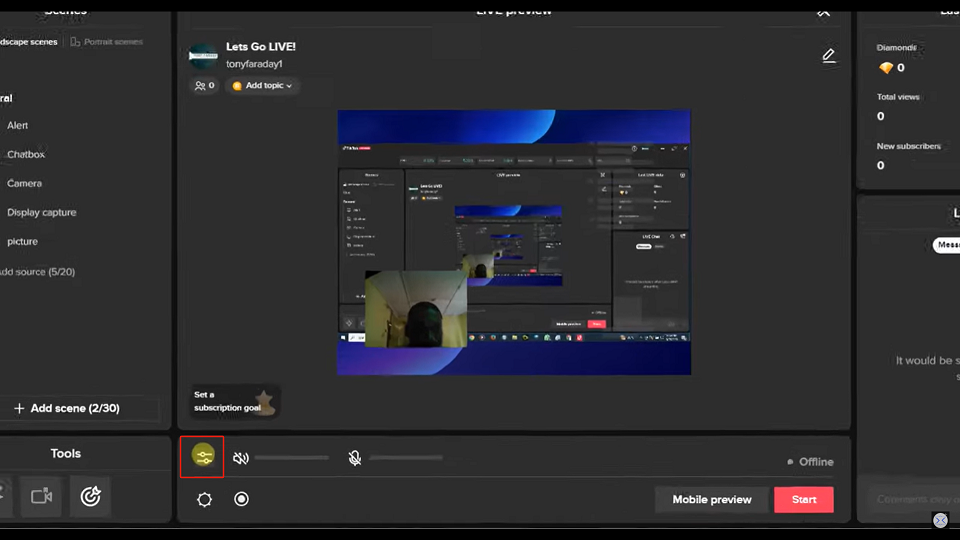
Now you are going to get booted the microphone and audio option right here.You can set the boot of them up from here. Now if you want to set up your microphone you have to come here and click on this option right here click on that icon and then now you can decide to use either an esthana or an entana microphone.
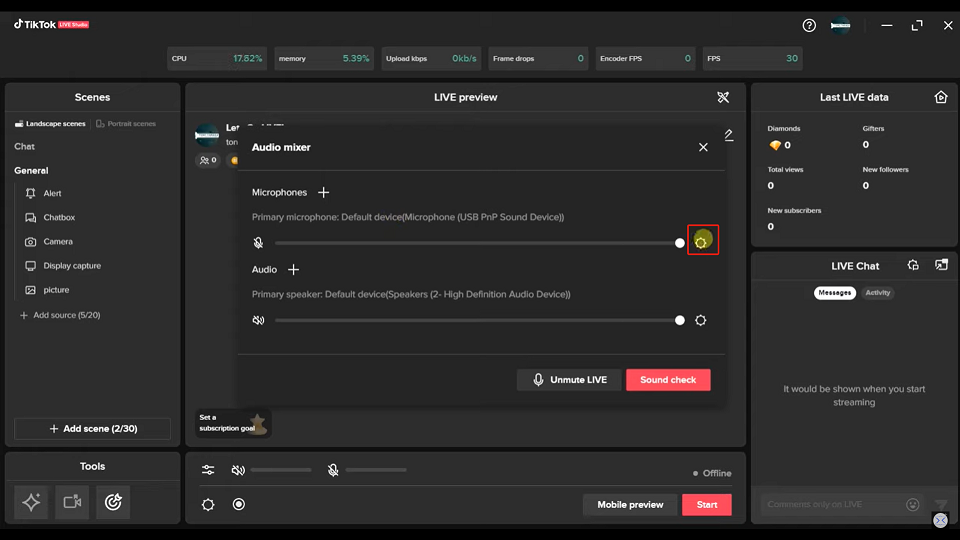
The entana microphone is a default device microphone. Why the esthana one could be any microphone you put just to get a better audio. The esthana mic gives you your live a better audio quality so you can choose to either use an esthana mic if you have one or you can just go with the default device microphone which is the entana mic. So if you want to use an esthana mic you have to connect your esthana mic to your device and then come right here click on this drop down button and choose it from here. This first one right here is my esthana microphone. This one is my entana mic.Alright so I am going to choose the first one because I want to make use of my esthana microphone.
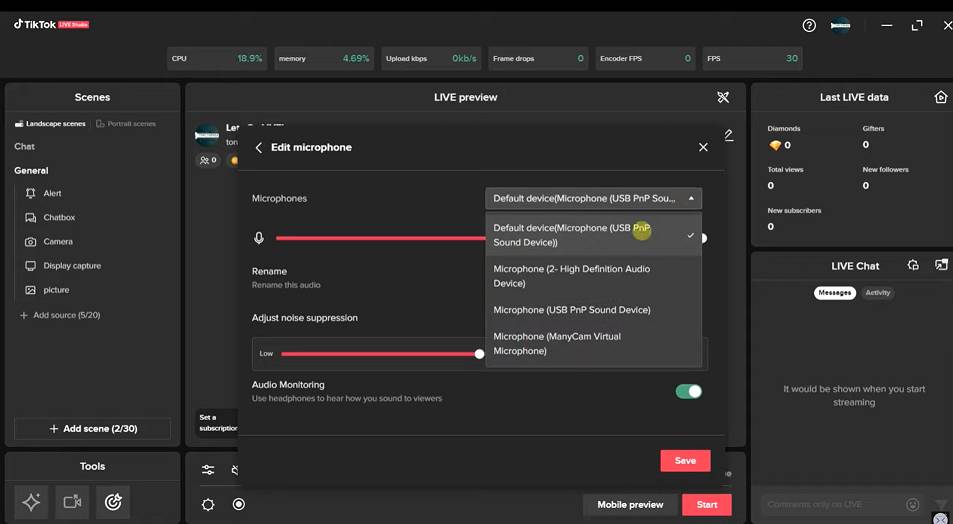
Now the next thing you want to do is to rename your microphone if you like. You can click here to rename your microphone if you like and also you can choose to adjust noise suppression so if you want to reduce noise on your tick-tock life you can just turn on this toggle button for that and you can either choose to increase the rate at which you want the noise to be reduced.
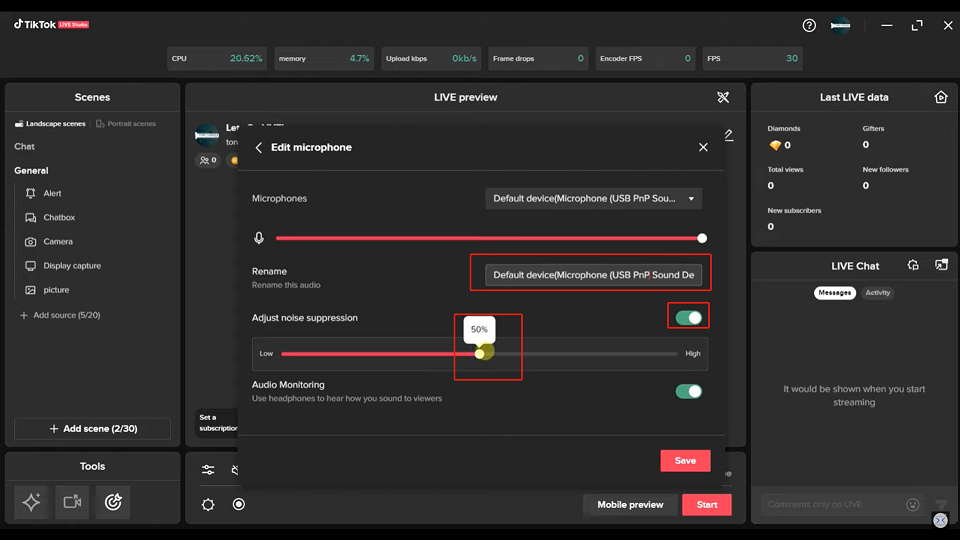
Now this last one right here is for audio monitoring. Now this one allows you to use microphones to hear how you sound to the use. So if you want that you can go ahead and turn this on from here. Now once you don't directly conceive now this is how you can actually set up your microphone.
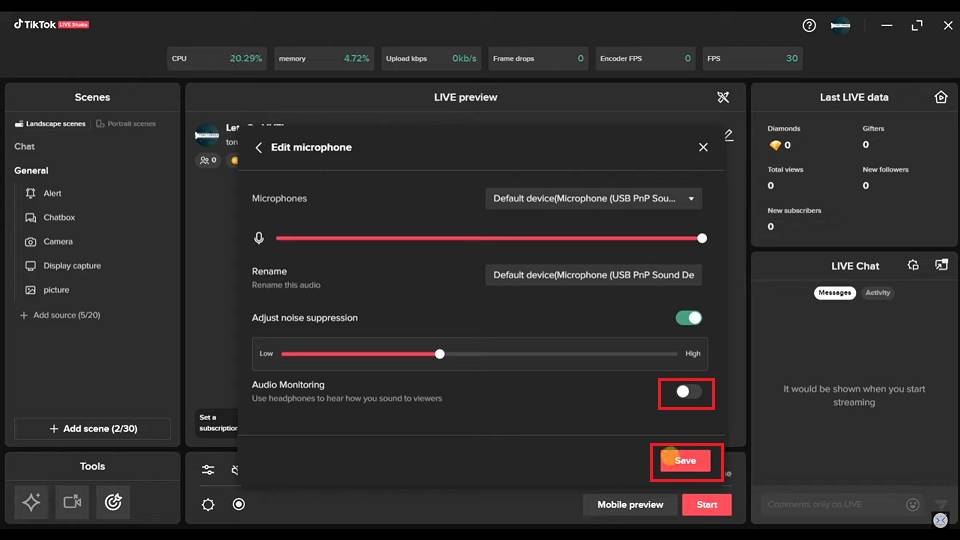
So in case you want to use an esthana speaker for your life you can come right here and click on this.
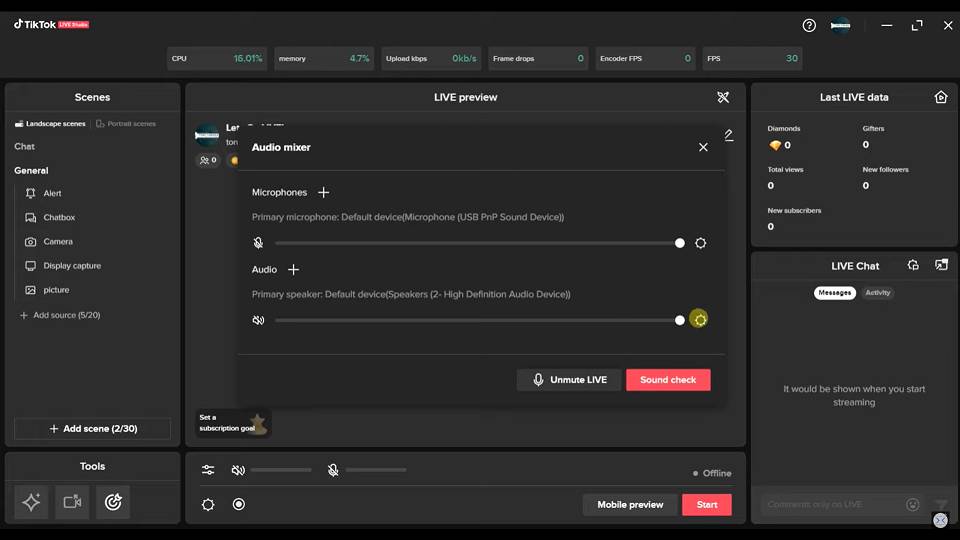
Click on this drop down icon right here and choose your esthana microphone once it's being connected to your PC. Alright now you can also choose to rename your audio and also this one this toggle button here is for you to convert mono and this one right here is if you want viewers not to be able to hear this audio you can just turn this on.
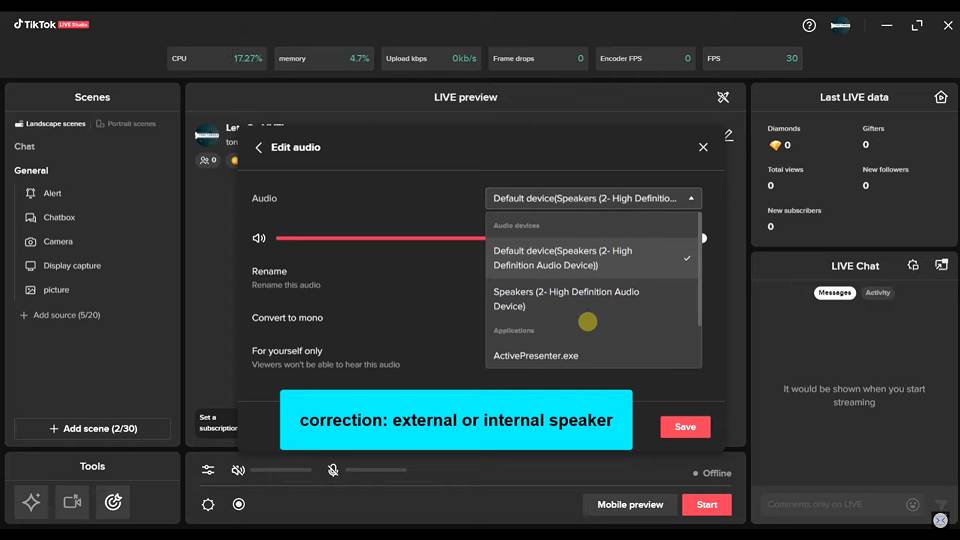
Alright let me go back. Now let me click on this audio settings again. Now if you want to mute your life you can come right here and mute the life and also if sorry if you want to mute your life microphone you can come right here and mute it and also if you want to mute it you can come right here and mute it. So lastly you can check sound from here click on the button to check the sound to test the audio quality of your microphone and audio. Alright so guys this is how you can actually set up microphone on tiktok live studio.