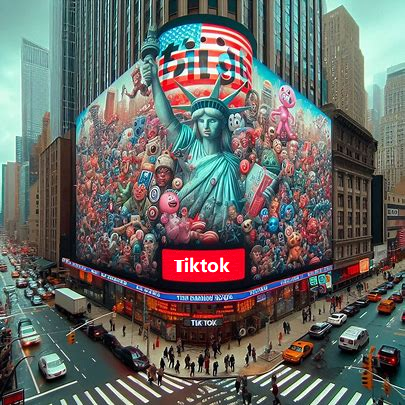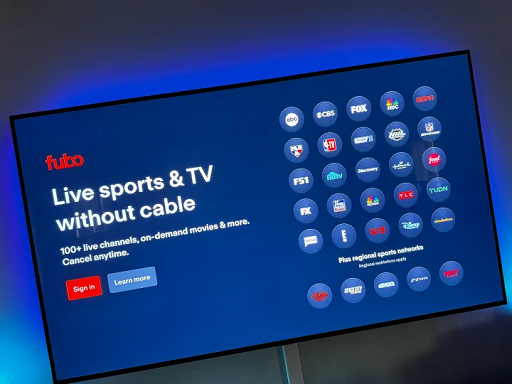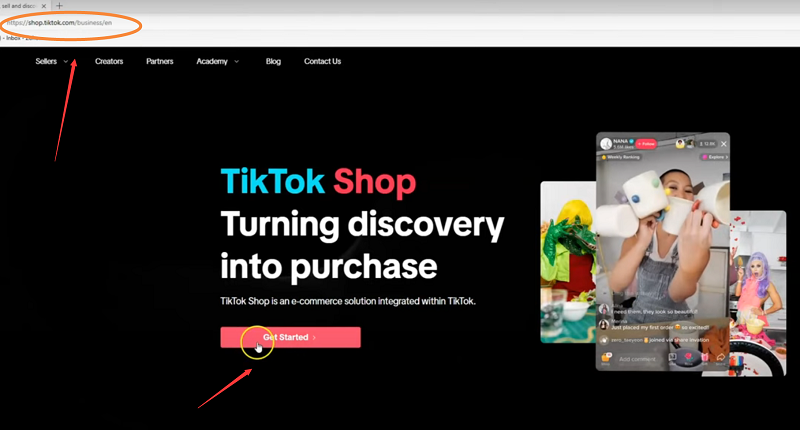Are you aware that TikTok is the most captivating social media platform, boasting an average user session of nearly 11 minutes? Furthermore, it has an astounding 1.4 billion monthly users.
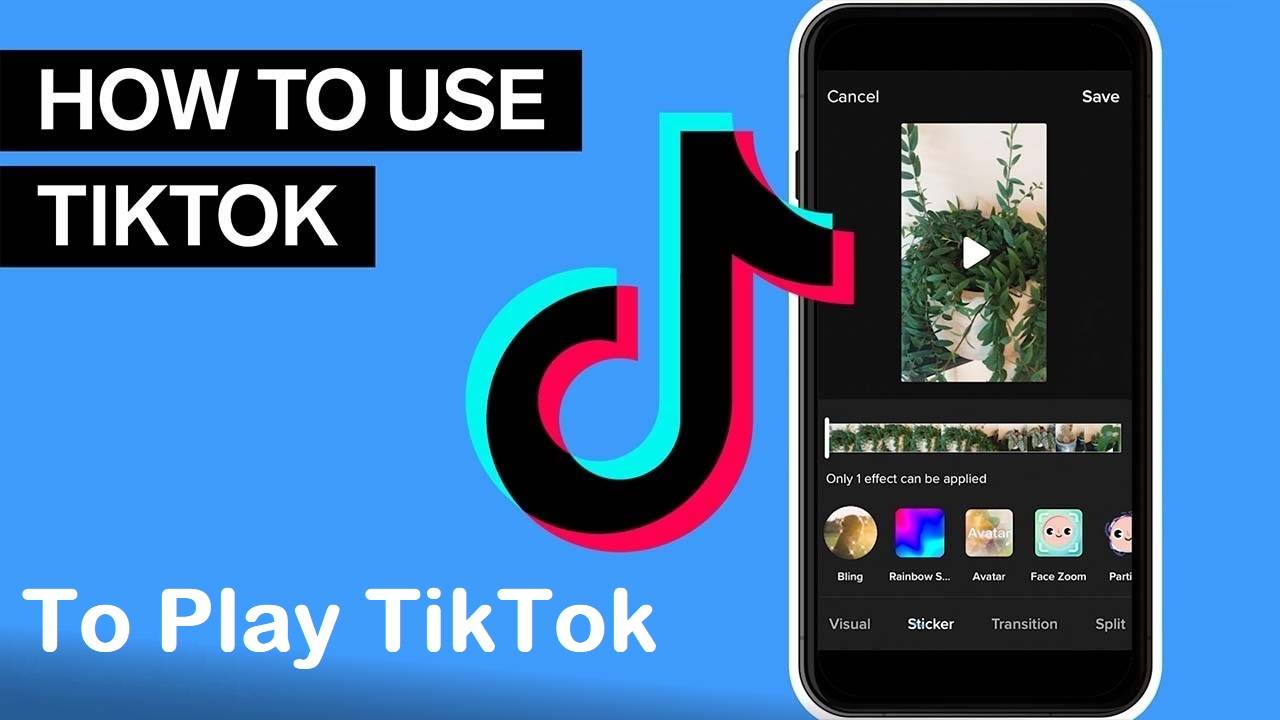 It’s no secret that TikTok has taken over the social media world, offering a treasure trove of bite-sized content. But with all the excitement, you might be wondering, how do you actually get started?
It’s no secret that TikTok has taken over the social media world, offering a treasure trove of bite-sized content. But with all the excitement, you might be wondering, how do you actually get started?
Here is a step-by-step guide, including visuals, on how to set up your profile, create your first video, incorporate special effects, and interact with other users through challenges or duets. Learn how to use TikTok effectively by following these instructions.
Are you aware that TikTok is the most captivating social media platform, boasting an average user session of nearly 11 minutes? Furthermore, it has an astounding 1.4 billion monthly users.
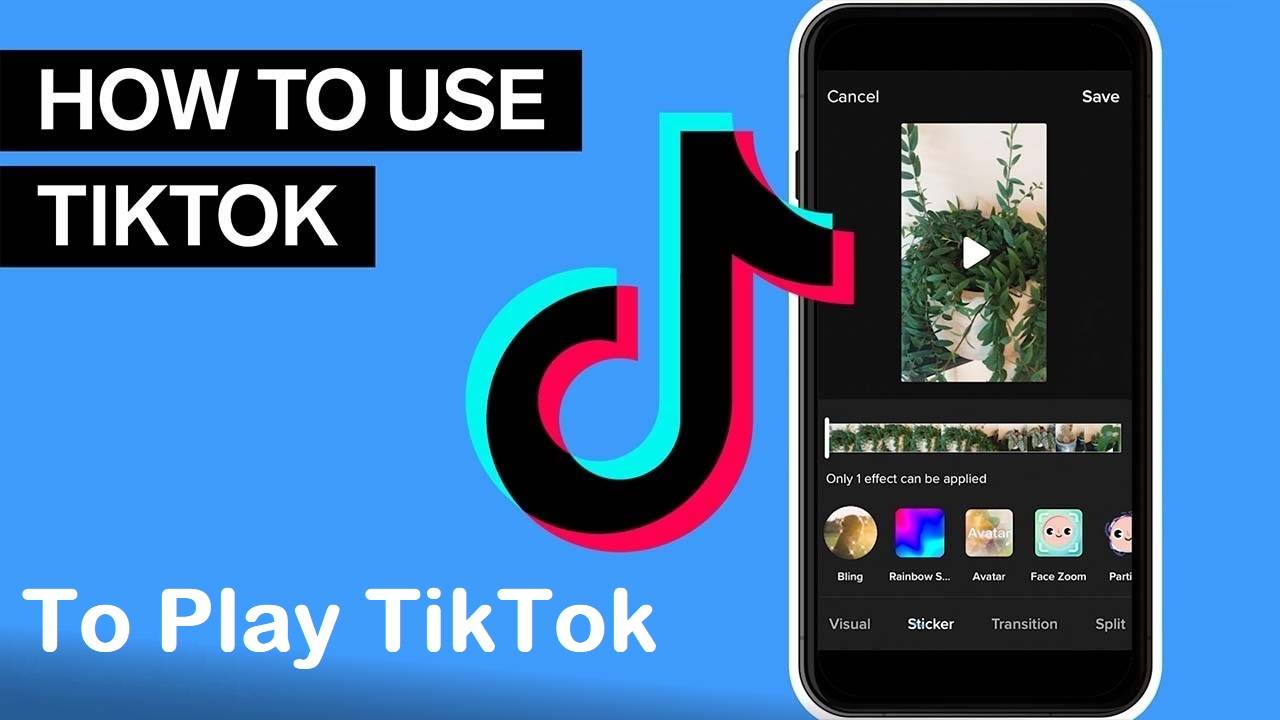 It’s no secret that TikTok has taken over the social media world, offering a treasure trove of bite-sized content. But with all the excitement, you might be wondering, how do you actually get started?
It’s no secret that TikTok has taken over the social media world, offering a treasure trove of bite-sized content. But with all the excitement, you might be wondering, how do you actually get started?
Here is a step-by-step guide, including visuals, on how to set up your profile, create your first video, incorporate special effects, and interact with other users through challenges or duets. Learn how to use TikTok effectively by following these instructions.
I. How to Use TikTok
II. Setting Up Your Account
III. Finding Videos and Engaging with Users
IV. How to Post on TikTok
V. A Few TikTok Takeaways
I. How to Use TikTok
Follow these steps to use TikTok effectively:
Download and sign up for the app,
Create your profile,
View your video feed,
Interact with videos through likes, comments, and shares,
Search for videos,
Organize saved videos with Collections,
Follow other users,
Share your TikTok by using TikCode,
Set up your shot and add special effects,
Record the video,
Add a caption and make final edits,
Duet with other users.
Participate in challenges
Learn how to set up your TikTok account with these instructions.
Download and sign up for the app,
To get started with TikTok, simply download the app from the App Store or Google Play.
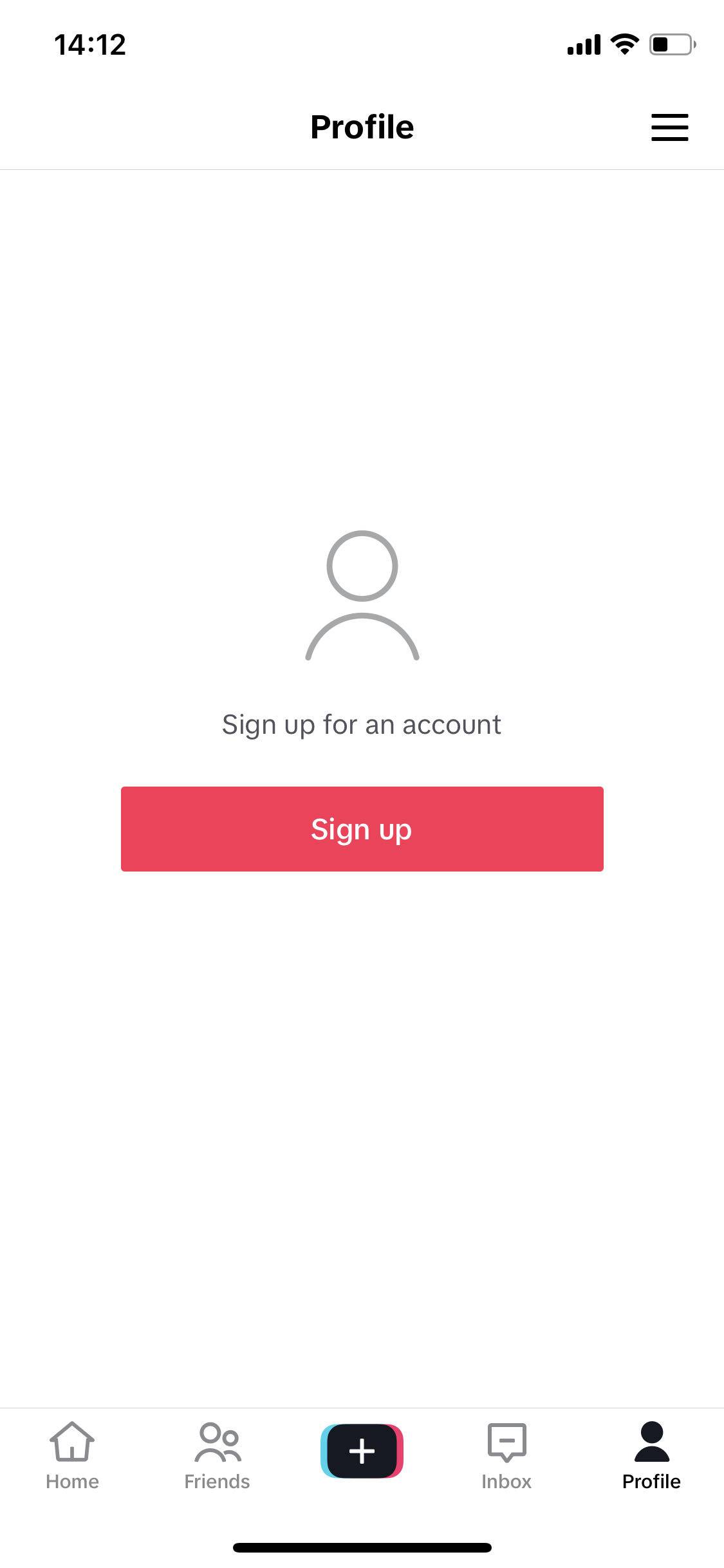
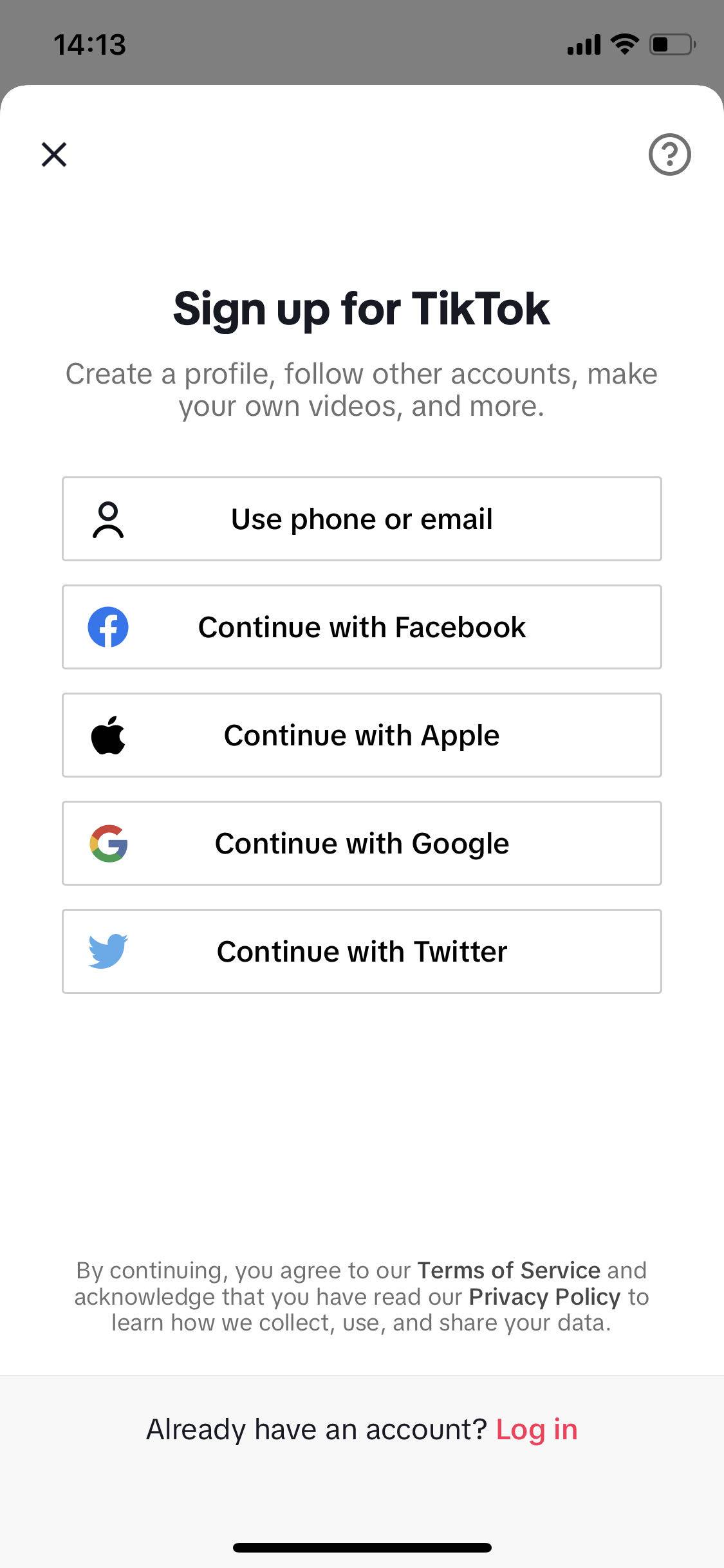
Upon opening the app, you have the option to sign up instantly using your Facebook, Gmail, or Twitter accounts. Alternatively, you can create a new account by choosing a standard username and password.
2. Create your profile,
After logging in, you will be directed to the video feed. To access your profile and make any necessary edits, tap the person outline icon located at the bottom right corner of the screen. Step three will provide further guidance on how to navigate through the video feed.
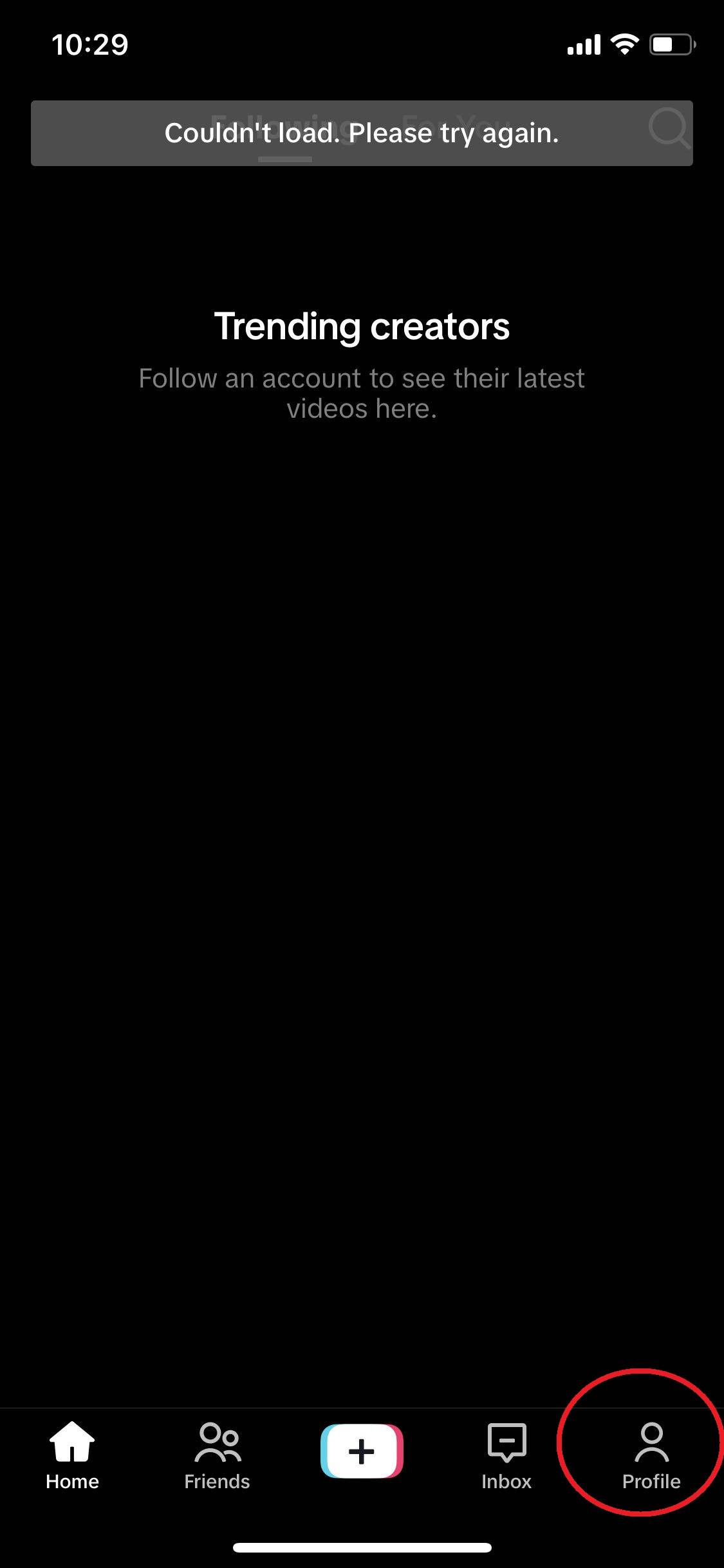
Upon accessing your profile, click the Edit Profile button. Choose a profile photo or video, and don't forget to include your username and bio information. If you want, you can link your YouTube and Instagram pages to showcase your other social media profiles.
For businesses, leveraging this feature can be an effective way to promote other visual platforms. To market your business on TikTok
If you intend to promote your business on TikTok, enhance your profile by converting it into a business account. To achieve this, navigate to your profile and tap the horizontal lines situated at the top right corner of the screen.
Next, click on Setting and Privacy, then select Account, and tap Switch to Business Account. By switching to a business account, you'll unlock TikTok's comprehensive set of downloadable analytics. Keep in mind that with a personal profile, your access will be limited to in-app analytics.
It's not possible to make your business profile private, but you can set your personal account to private. Simply, tap on Settings and Privacy, select Privacy, and toggle the private tab.
Discovering Videos and Interacting with Users
3. View your video feed,
Now that your profile is configured, return to the Home tab to view your video feed.
Consider this feed as similar to Twitter's, but with videos as the main content. If you don't have any followers yet, the app will provide you with random trending videos.
As you start following and engaging with more users, your feed will gradually tailor itself to align with your interests.
4. Interact with videos through likes, comments, and shares,
Upon discovering a video you appreciate, you can express your liking by tapping the heart icon or leave a comment by selecting the speech bubble. To share the video, press the forward arrow located beneath the comment symbol to access your sharing options.
These icons can be found on the right side of the video.
If you enjoy a video and wish to check if the user has more posts that you might like, swipe left to switch to their profile.
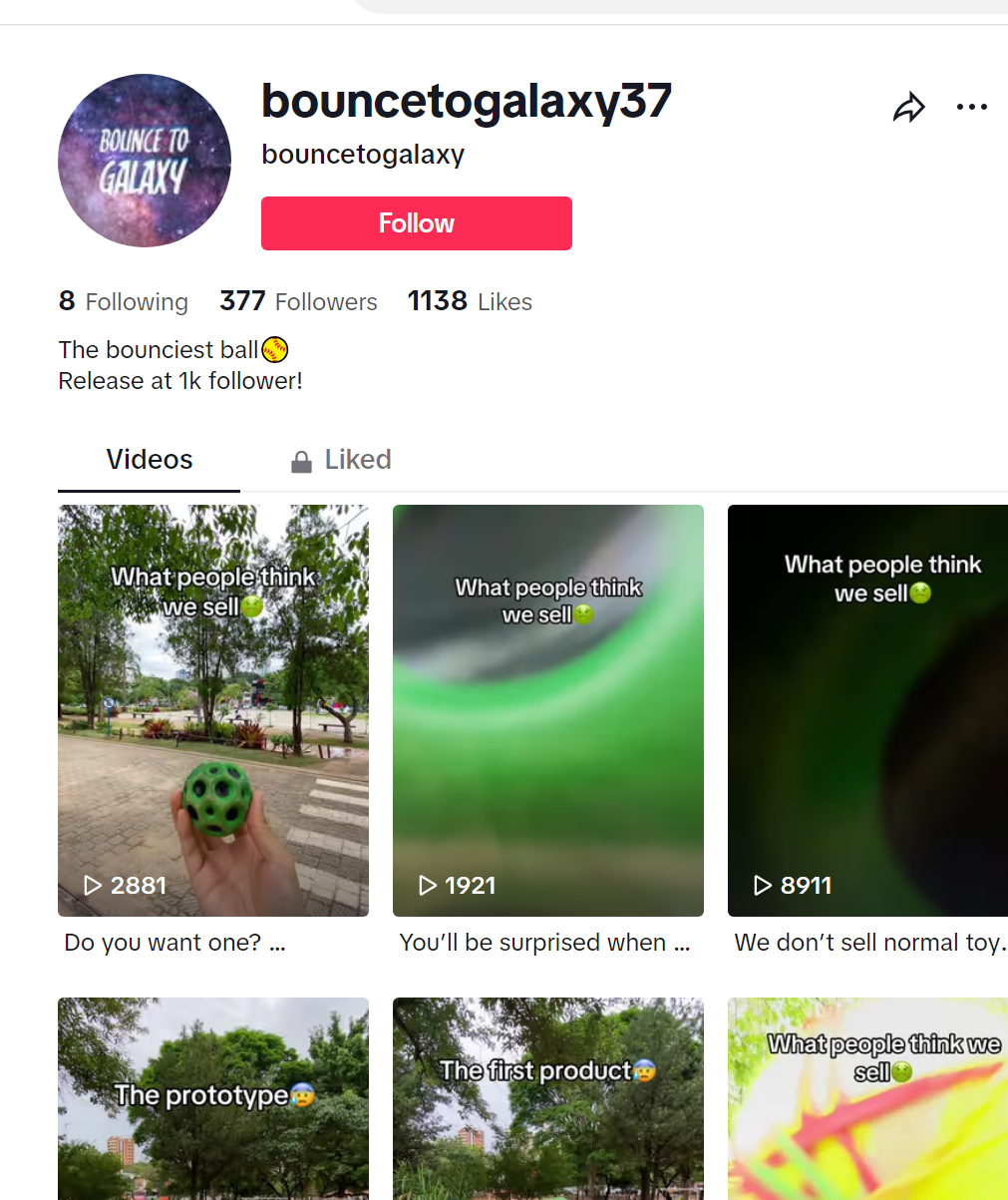
5. Search for videos,
Tap the magnifying glass at the top of the screen to enter the app's search area. Within this tab, you can search for accounts or videos. Additionally, look below the search bar to find videos related to trending topics.
6. Organize saved videos with Collections,
After you begin "liking" videos, you can revisit them in your Saved tab. However, be cautious, as the Saved tab can become cluttered rapidly. Fortunately, you have the option to organize your preferred videos into categories, known as Collections on TikTok.
To reach Collections, select the bookmark icon located below the comment icon. Next, click on "Manage" to initiate a collection. Subsequently, give your collection a name.
Organize your saved posts by topic (e.g., fitness, recipes, dog videos), aesthetic, or any other classification you prefer. Furthermore, you can establish a collection for your favorite sounds, effects, and hashtags.
7. Follow other users,
To stay updated with outstanding video creators, you can follow them by tapping the icon featuring their profile picture and a plus sign.
If there's a TikTok account or individual you wish to follow, simply search for them in the search bar and select the "Users" filter.
8. Share your TikTok by using TikCode,
Now that you've created a TikTok, it's time to share it widely. One convenient method for doing so is through a TikCode. A TikCode is a unique QR code associated with your profile, allowing others to quickly access your profile.
It's a perfect choice if you come across a friend who wants to add you in person.
To locate your personal TikCode, visit your profile and select the three horizontal lines in the top right corner of the screen. Next, click on "My QR code." This will reveal your unique code.
What's advantageous: Your brand's QR code can be incorporated into your merchandise, storefronts, menus, etc., facilitating an effortless way for consumers to discover your business on TikTok.
9. Set up your shot and add special effects,
Tap the center tab to access the camera. Click on the Flip icon in the top right corner to orient the camera appropriately. On the right side of the screen, you'll notice icons for the following features:
Speed: Enables recording in slow motion or at an accelerated pace.
Retouch: Applies a filter to conceal blemishes and create a smoother skin appearance.
Filters: Allows you to alter the camera's color filter.
Timer: Permits setting an auto-record countdown for hands-free filming.
Q&A: Lets you post an ice-breaker question with your video to stimulate conversation and engagement.
At the bottom of the screen, there are tabs for Camera, Templates, and Live. The Camera tab is for recording videos, Templates provide various music and effects combinations to enhance your video, and Live enables you to record a video live while engaging with viewers.
Audio and Effects
At the top center of the camera screen, you'll notice musical notes accompanied by "Add a Sound" next to them. Simply tap on this to select the musical overlay or sound effect you wish to incorporate.
At the bottom of the camera interface, you'll find an Effects icon on the right and an upload button on the left for recording videos outside the app.
Pro Tip: With a business account, you'll only have access to sounds that are pre-cleared for commercial use.
When you tap the Effects button, you'll encounter an extensive array of AR filters and other special effects capable of enhancing your face or surroundings. This is also where you can select a video overlay-styled filter.
10. Record the video,
When you're prepared, press and hold the red record button. You have the option to record your video either in one continuous take or in segments.
To incorporate diverse shots into your video or capture it in segments, just press and hold the record button for each portion. Release the button and press and hold it again when you're prepared for your next shot. Check out this guide on using TikTok for more details:
Prefer not to keep the record button pressed continuously? Prior to entering record mode, you can utilize the timer to allow sufficient time for propping up your phone and posing before it begins recording automatically.
11. Add a caption and make final edits,
Upon completing the video recording, you have the option to incorporate a musical overlay, apply filters, and include various primary special effects. Additionally, you can enhance the video by adding stickers and text overlays.
Once you've finished, select "Next." You'll be taken to a page resembling Instagram's post page, allowing you to include a caption, relevant hashtags, and the account handles of others.
You also have the option to adjust the video's privacy settings, enable or disable comments, select a cover photo, and permit duets or reactions.
If you're not prepared to publish, simply tap the Drafts button at the bottom left to save it for later
12. Duet with other users.
Encountered a musical post you adore? Interested in joining the creator? TikTok enables you to respond with a Duet video.
To utilize this feature inherited from Musical.ly, locate a video you wish to duet with, click the Share button to access sharing options, and then select the "Duet" option located in the center of the bottom row.
Your camera screen will be displayed alongside the video. You can modify the camera's placement in the duet by selecting various templates.
After that, you can hit the record button and sing along, dance, or express yourself however you like to the music.
To illustrate a completed result, consider this excellent example:
If you're sharing a post and prefer not to allow duets, you can click the "Duet/React Off" button on your Post page before publishing.
Ideal for: The Duet feature is a fantastic method to engage in viral challenges, encourage audience interaction with your brand, or respond to inquiries about your product or service.
13. Participate in challenges
Similar to other social media platforms, you may come across videos featuring hashtags related to "challenges." A challenge involves a video post, company, or individual prompting users to record themselves performing a uniquely specific task, such as flipping the lid of a Chipotle to-go bowl without using their hands.
Participants subsequently record themselves undertaking the challenge and include the challenge name as a hashtag in their post captions.
Typically, there are no declared winners in a TikTok challenge, but using the relevant hashtag can potentially boost your follower count or views as individuals discover your content when searching for the hashtag.
For a brief overview of what joining the challenge involves, watch this video showcasing someone taking on the #ChipotleLidFlip challenge:
Key Learnings from TikTok
As you generate ideas or record your initial videos, consider these tips to craft distinctive and captivating posts.
Enjoy the special effects; there are numerous ways to add flair to your video, and TikTok audiences anticipate it. So, have fun experimenting with them.
Embrace the music; most videos on the platform feature a song or sound effect in the background.
Create videos with multiple shots for added excitement and dynamism.
Feel free to showcase a lighter side or inject humor; people turn to this platform for entertainment.
Leverage trendy hashtags and explore challenge videos. Include relevant hashtags in your post caption to ensure your video is discoverable through searches.
Explore what other brands are doing. While your company may not need to join TikTok immediately, videos from other brands can inspire ideas for your strategy.
TikTok might seem like a new and experimental platform, but it could serve as an excellent tool for engaging and raising awareness among younger audiences in the future.