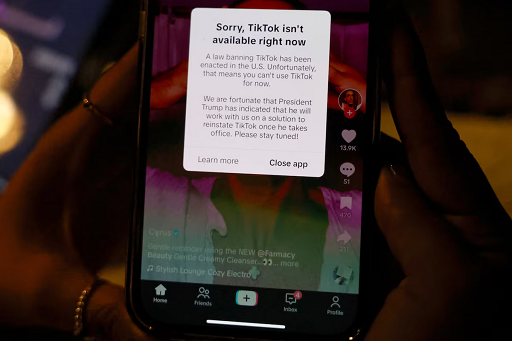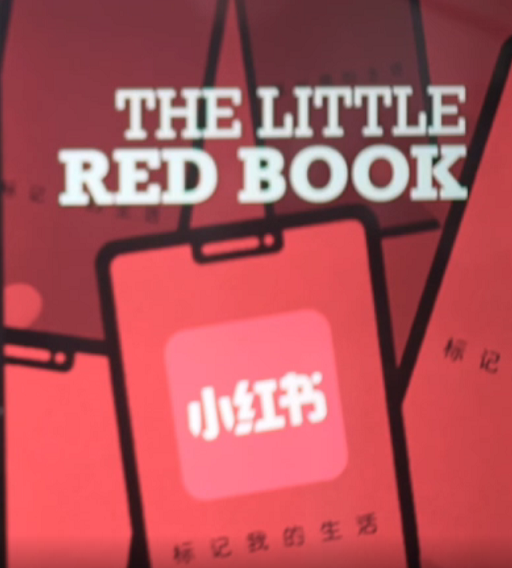Are you thinking about selling your products on TikTok? Well, Shopify integrates directly with the TikTok sales channel so that you can reach more customers and sell your products through TikTok.

Hey guys here, Now in this brief Shopify tutorial, I'm going to share how you can simply connect TikTok with your Shopify store so that you can sell your products using TikTok as a sales channel. Okay, so before we go ahead and launch into this brief tutorial, consider subscribing if you haven't done so already or if you're new to this channel. And with that out the way, let's go ahead and connect your Shopify store with TikTok. Okay, so there are a few things that we need to do in order to connect Shopify with TikTok.

So once you've arrived inside your Shopify account, simply navigate over to sales channels within your dashboard. Then navigate up to the search bar and type in TikTok. And go ahead and search for TikTok in the Shopify app store. And with TikTok and all the other different sales channels that you can integrate with your Shopify store can be found within the app store. Okay, so once you've arrived inside the app store, simply navigate down and locate the app called TikTok and click here. Then make sure that the TikTok app that you selected is by the developer TikTok. Then go ahead and click on add app. Then navigate up to add sales channel. And then come down and click on set up now.

And the first thing that we need to do is connect our TikTok for business account. Now if you currently do not have a TikTok for business account, what you can do is simply navigate up to create new or head over to your browser and type in TikTok.com, forward slash business and set up your TikTok for business account. It's very straightforward and easy to set up. Once you've added all your account information, you'll have access to your TikTok for business account. This is where you can manage your pixel. This is where you can manage your different campaigns, your ads. This is essentially your hub for marketing on TikTok. Now it's important to note that it can take some time for your TikTok for business account to be approved. Okay, so once you've created your TikTok for business account, simply go ahead and click on connect. And as you can see, I've already created a TikTok for business account. So that's automatically selected the account that I created earlier. I'm going to go ahead and click on connect. And as you can see, this TikTok for business account is still pending because we only created this account earlier.

However, we can still go ahead and connect TikTok for business. Then come down and we like to select enhanced in terms of data sharing. Then navigate down even more and then click on confirm. And as you can see, our company information has already been set up. This is the information we added within TikTok for business. Now, most likely you're watching this tutorial because you already have a TikTok account and you already have a Shopify store. Now with your TikTok account, you need to make sure that your TikTok account is a business account. All you need to do is navigate over through settings within your TikTok app and essentially change that personal account into a business account. Now, depending where you're located and to shift your TikTok personal account into a business account, you will need to upload and submit business information into your account in order for that to be approved.Now, depending where you're located, most likely you're going to have to upload and submit business information in order to shift your personal TikTok account into a business account. Okay, so now we can come down and click on finish setup. Okay, so as you can see, our ad account is currently under review. This normally takes up to 24 hours.

Now, while we wait for our ad account to be reviewed, we're going to navigate down the page and locate marketing catalog and then click on setup now. And here, if you currently do not have a TikTok business center, then what we want to do is go ahead and create one. This is going to allow Shopify to create a TikTok business center to manage all your different areas like store manager, business page, and product catalog. So I'm going to go ahead and click on create and then come down and click on approve.
Come down and for now, what we're going to do is click on United States. Everything else is pending at the moment and that is due to our account still under review. Then come down and click on confirm. You can add additional locations later on and then click on finish setup.

And as you can see down here, the product status is syncing. This can take up to three to five days for TikTok to review your products. Now, if you're completely new to advertising on TikTok, so displaying your products across TikTok with paid ads, then what I'll do is add a beginner's tutorial up above and down below in the description. That will take you through the process of creating ads on TikTok. Also, if you want to learn how to install the TikTok pixel onto your Shopify store, again, what I'll do is add a beginner's tutorial up above and down below in the description for you to check out.
And that will guide you through that process. Now, a TikTok pixel is essentially the same thing as a Facebook pixel. This is a better code that's installed on your website and allows you to track important events so that you can better manage the performance of your TikTok ads.

Okay, now if we navigate over to products and then click on one of our products and down here you want to make sure that this TikTok option under sales channel and apps is green. This is going to become green once your account has been set up, has been reviewed and TikTok is connected with your Shopify store. And just like that once you've completed this tutorial, once you've set up the connection between TikTok and your Shopify store, then you want to start engaging in TikTok ads and you want to install the TikTok pixel.