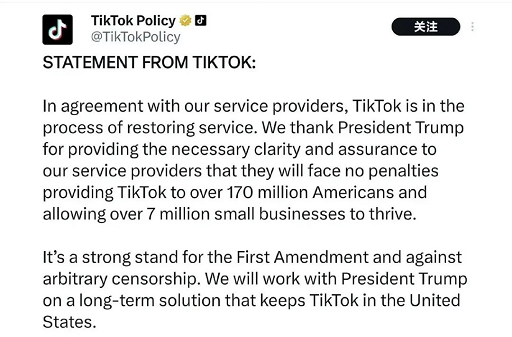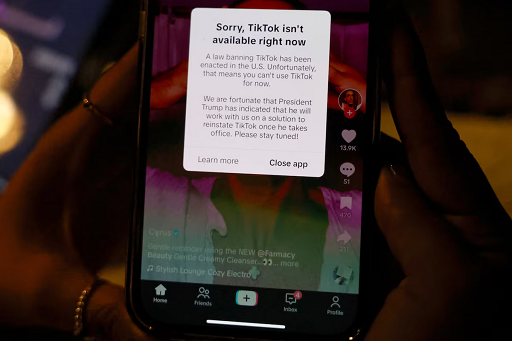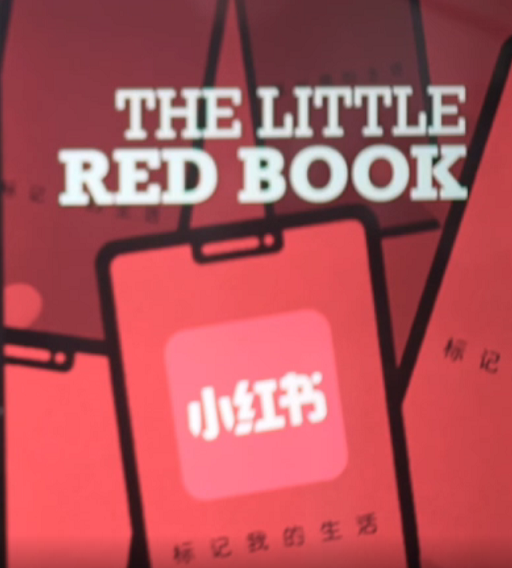Meta's Threads app has introduced new Time Management tools to help users control how much time they spend on the platform. With features like daily time tracking, usage limit alerts, and sleep mode, Threads is now giving users more control over their digital habits. As the app surpasses 400 million monthly active users, these updates not only promote healthy screen-time behavior but also support creators and brands who want to engage more efficiently. Learn how to enable and strategically use Threads' time management options to improve your productivity and online balance.
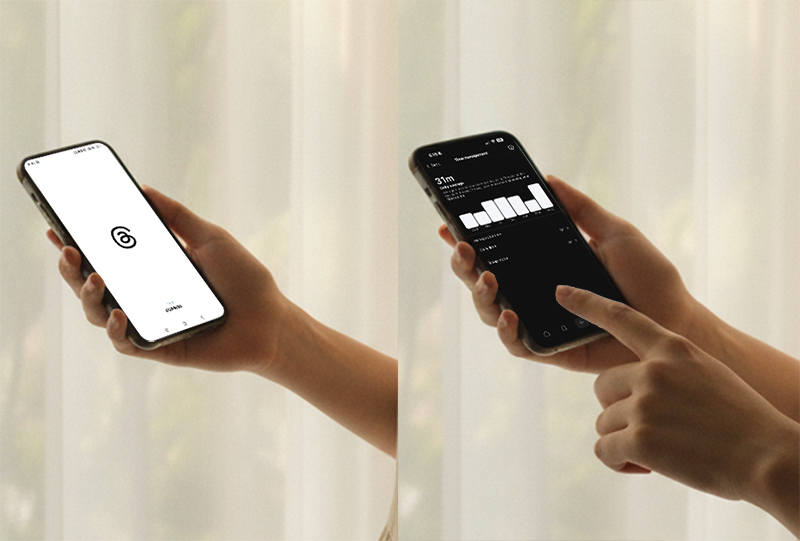
What's New: Threads' Time Management Options
The new "Time Management" section, now available under Account Settings, allows users to monitor and manage their daily app activity. The feature provides three core functions:
Daily Time Tracking – See exactly how long you spend on Threads each day.
Daily Limit Alerts – Set custom alerts to remind you when you've hit your preferred daily usage time.
Sleep Mode – Schedule "quiet hours" where notifications are muted, customizable for different days of the week.
Essentially, this is the same set of tools already available on Instagram — but now adapted for Threads users, aligning with Meta's wider push to promote digital well-being across its apps.
Why Meta Is Introducing This Feature
According to Meta, time spent on Threads increased by 10% in Q3, which it attributes to improved content recommendation algorithms and more engaging discussions happening across the platform. As user activity grows, these management tools are a proactive way to help people find a balance between online engagement and mental health.
However, as some observers note, these reminders only work if users choose to follow them — so the real challenge is not just using the feature, but sticking to it.
How to Enable Time Management on Threads
If you want to make use of Threads' time management features, follow these simple steps:
Open the Threads app and go to your Profile page.
Tap the Menu (☰) icon in the top-right corner.
Navigate to Account Settings → Time Management.
Toggle on the Daily Reminder option and set your desired daily limit.
To use Sleep Mode, select your preferred start and end times for each day.
Once configured, Threads will gently alert you when you've spent your set amount of time in the app, or automatically mute notifications during your scheduled downtime.
How to Use This Feature Strategically
If you're a creator, brand, or marketer, this feature can be more than just a digital wellness tool — it can be part of your productivity strategy.
Here's how to use it strategically:
Batch Your Engagement: Set time limits that align with your posting and reply schedule. For example, allow 30 minutes for content engagement each morning.
Avoid Doomscrolling: Use "Sleep Mode" during work or study hours to eliminate distractions.
Analyze Engagement Patterns: After a week, check how your usage correlates with your post performance and adjust your timing accordingly.
Create a Routine: Consistent, time-managed engagement helps boost visibility while maintaining healthy digital habits.
Final Thoughts
Threads' new Time Management options may seem like a small update, but they reflect a growing trend in social media — promoting intentional engagement instead of endless scrolling. As Threads continues to evolve as a hub for real-time conversation, these tools can help users stay connected while keeping their screen time under control.
Whether you're a casual user or a creator building an audience, learning how to strategically manage your time on Threads can help you stay focused, productive, and mentally refreshed.