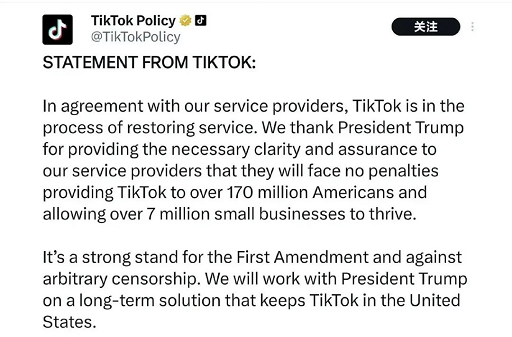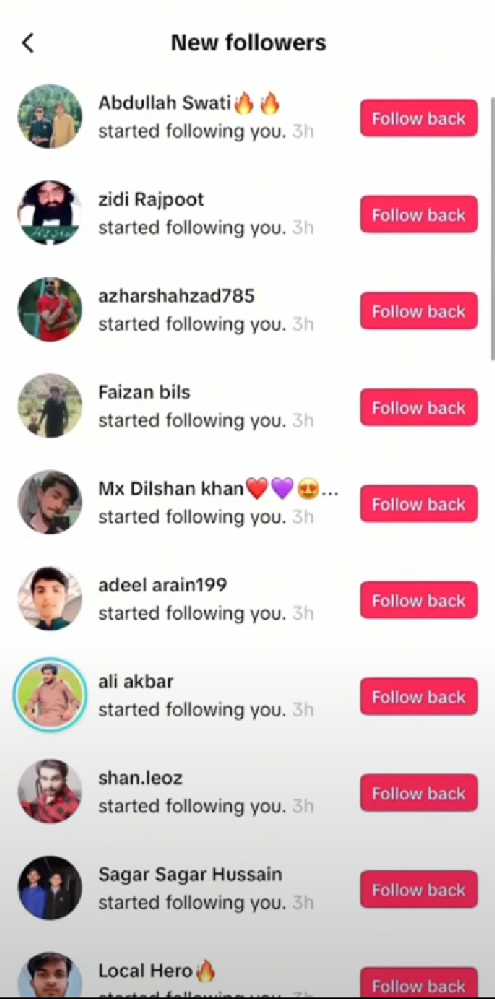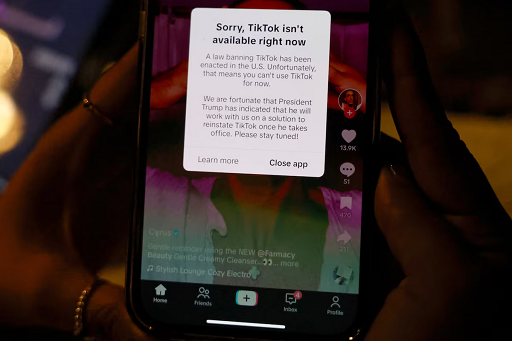Recently, Instagram launched a video editing app Edits, which has very similar functions to ByteDance's CapCut, and is clearly targeting TikTok's dominance in the field of short video content production.
This new app not only integrates Instagram's powerful filters, special effects and music resources, but also adds many more professional video editing functions, giving content creators more creative freedom.
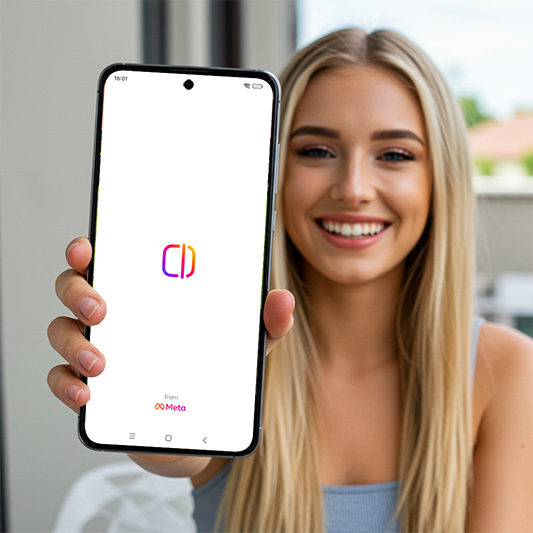
What are Instagram Edits?
Edits is a new editing tool launched by Instagram in response to the explosive trend of short videos. It has the following core features:
Modular editing : Drag and drop clips like building blocks and combine them freely.
One-click style template : built-in multiple popular special effects templates (synchronized with TikTok's popular trends).
Dynamic subtitle generation : support multi-language automatic recognition and beautification
Multi-person collaborative editing : You can invite friends to edit the same project together
Powerful soundtrack library : directly call Instagram music authorization and quickly compose music.
Seamless social connection : After finishing editing, publish to Instagram Reels or Stories with one click.
AI Smart Suggestions : Intelligently recommend transitions, filters, and editing rhythms based on video content.
Compared with traditional editing tools, Edits focuses on "quick production + free creation" , which greatly reduces the threshold for making high-quality short videos. Whether it is content creators, brand operators, or ordinary users, they will all benefit from it.
How to download and install Instagram Edits?
Edits is currently available on the App Store and Google Play in some countries and regions , and is expected to be available for download worldwide in the coming weeks.
Download method:
iOS users: Go to the App Store and search for “ Instagram Edits ” to download and install.
Android users: Go to Google Play or visit Instagram's official website for the download link.
After installation, there is no need to register an account separately, just log in directly with your Instagram account to sync content.
Edits Getting Started Tutorial: Learn to edit popular short videos in 5 minutes!
1. Open the Edits App and select [New Project]
Supports direct shooting, and can also import materials from mobile phone albums
You can add multiple videos and photos at the same time
2. Select a popular [Template] or [AI Auto Editing]
It is recommended for beginners to use the "Quick Editing" mode: Edits will automatically generate a finished film based on the content of the shot and background music.
If you want to personalize, you can choose the "free editing" mode to customize transitions, filters, subtitles, etc.
3. Add [Music] and [Card Effects]
Millions of royalty-free music included
Choose a BGM with a strong sense of rhythm, match the screen points with one click, and make the video more exciting
4. Intelligently add [dynamic subtitles]
Automatically recognize speech content and generate subtitles
Subtitle style, color, and animation effects can be adjusted freely
5. Post to Instagram with one click!
The finished film can be saved to your phone or shared directly to your Reels, Feed or Story
You can also use Edits exclusive filters when posting to increase exposure opportunities
Example case: Use Edits to quickly cut a hit pet short video!
Want to get started quickly? Here is a super simple and eye-catching production demonstration:
Topic: Pet daily short video
Material preparation:
Use your phone to take a few short videos of your pet (dog/cat) playing, rolling, or running.
Each segment is 5-10 seconds long, just be natural and cute
Step 1: Open Edits and click [New Project]
Import recorded pet video clips
Select [AI Quick Editing] mode and let Edits automatically help you with the initial layout
Step 2: Select popular music BGM
Go to [Music Library] → [Trends] category
Choose a piece of music with a brisk rhythm and a sense of rhythm (such as brisk drum beats, cheerful electronic music)
Step 3: Intelligently generate dynamic subtitles
Automatically recognize pet calls or owner conversations, and add playful subtitles, such as:
"Go!"
"The little cutie is online~"
Step 4: Add card point effects
Insert [Bounce Switch] or [Flash Transition] at each transition
Make every pet action change stuck on the rhythm point
Step 5: Color adjustment and filter beautification
Apply the [Natural Light] filter to make the overall picture brighter and more healing
Slightly adjust the contrast and saturation to make the hair details stand out more.
Step 6: Post to Instagram Reels
Remember to add popular hashtags, such as #PetLife#CutePets#DogDaily#CutePetDaily
Can be shared to Feed and Story simultaneously to expand exposure
Creative tips: Use Edits to cut out high-traffic short videos!
Catch the trend : Use the "trend template" of Edits more often, and the system will give priority to popular styles.
Rhythmic BGM is very important : Once the music is chosen right, the video will instantly become more high-end.
Subtitles are a must : Especially in the current fragmented viewing, subtitles can greatly increase the dwell time and interaction rate.
Prefer to shoot horizontally but cut to vertically : This will have better picture quality and adapt to the viewing habits of Reels and TikTok.
Conclusion
As the future of TikTok is full of uncertainty, Instagram's launch of Edits is not only a strong response to the current competitive landscape of the short video market, but can also be seen as a key step for the creator economy to enter the next era of short video creation.
Have you used Instagram Edits? Have you tried to use Instagram Edits to cut a short video?