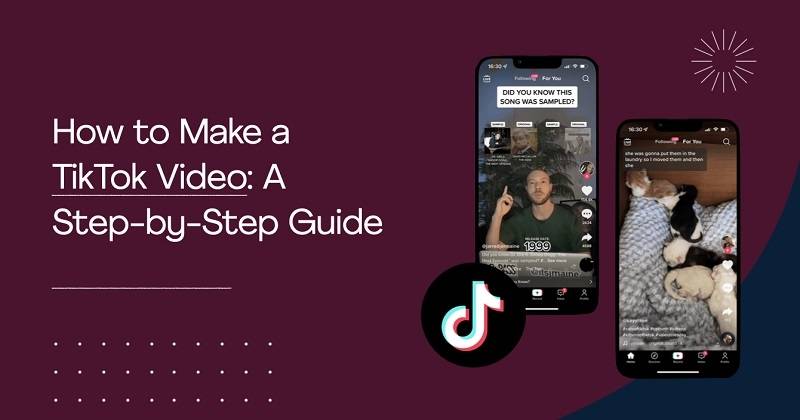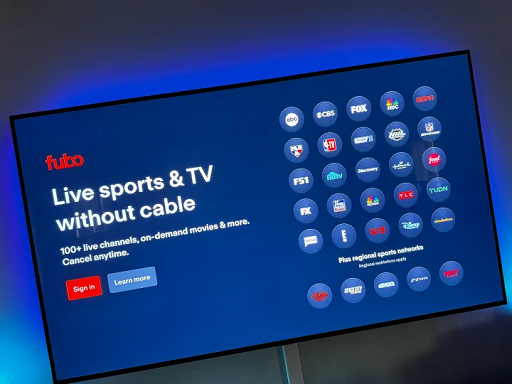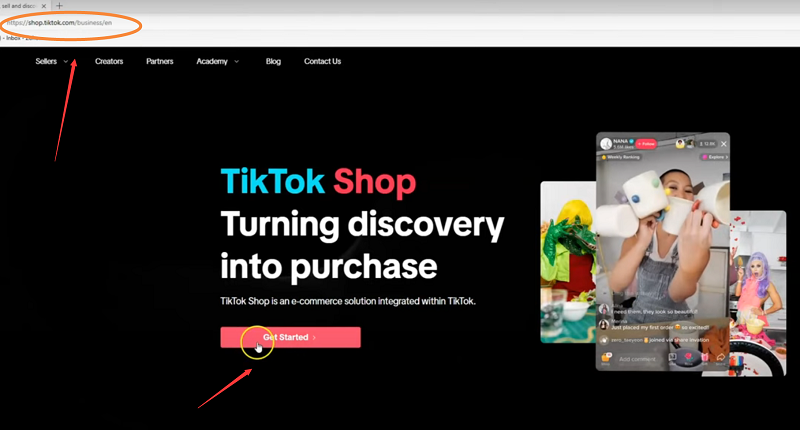Spotify is rolling out two major updates designed to enhance both music discovery and audiobook listening: a new "less repetitive" Shuffle mode and AI-powered Audiobook Recaps.
This guide explains what's new, why it matters, and how to use these features step by step.
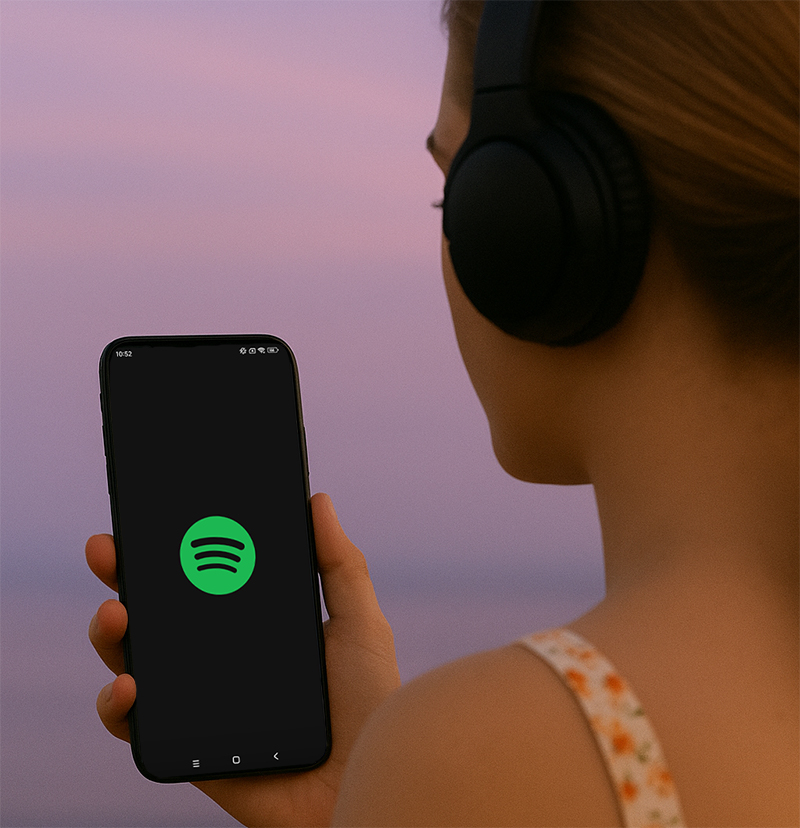
1. What Is Spotify's New Less-Repetitive Shuffle?
Many users have long felt that Spotify's shuffle isn't truly random — often repeating the same songs or artists.
Spotify's updated Shuffle mode aims to fix that by focusing on freshness, variety, and reduced repetition.
How the new Shuffle works
Instead of generating just one random order, Spotify now:
Creates hundreds of random variations of your playlist
Scores each version for "freshness," including:
Whether recently played songs appear less often
The diversity of the first several tracks
How soon repeats occur
Selects the version that provides the best balance of randomness and variety
The result is a shuffle experience that feels more natural, less repetitive, and better aligned with users' listening habits.
2. How to Switch Back to Standard Shuffle (Tutorial)
If you prefer the classic shuffle behavior, Spotify now allows you to switch modes.
Steps to change Shuffle Mode (iOS & Android):
Open Spotify
Go to Settings
Tap Playback
Under Shuffle Mode, select:
Standard for classic shuffle
Or keep the default Less-Repetitive Shuffle
This flexibility wasn't available in the older Smart Shuffle feature, so the update gives users more control.
3. New "Play Next Without Rearranging Queue" Feature
Both free and Premium users can now:
Tap any song while shuffling to play it next
Without reshuffling or reordering the entire queue
This gives you more control over what plays next, even in shuffle mode.
4. What Is Spotify's New Audiobook Recap Feature?
Spotify also introduced AI-generated Audiobook Recaps, designed to help listeners quickly remember where they left off.
What Audiobook Recaps can do
Provide a summary of the story so far
Help you return to a book after a long break
Update automatically as you listen
Work without replicating the book's original narration
Do not use audiobook content to train models (confirmed by Spotify)
When the Recap button appears
After you've listened to 15–20 minutes of an audiobook
Recaps are continuously updated as your progress changes
You'll find the Recap button at the top of the audiobook's page
Availability
iOS only
Beta release
Limited to selected English-language titles
Wider rollout expected later
5. How to Use Audiobook Recaps (Tutorial)
Open Spotify
Go to the audiobook you're listening to
Tap the Recap button at the top
Listen to the AI-generated summary
Continue where you left off with full context
This is especially helpful for listeners coming back after days or weeks away.
6. Why These Spotify Updates Matter (Long-Term SEO Value)
Addresses years of complaints about repetitive shuffle playback
Improves audiobook engagement with AI summaries
Features are expected to expand globally
High ongoing search demand for "Spotify shuffle," "Spotify update," and "audiobook recap"
Works well as evergreen tutorial content for Google
Final Thoughts
Spotify's latest updates bring smarter shuffle behavior and helpful audiobook summaries, offering a more personalized and seamless listening experience. Whether you're exploring new music or returning to an audiobook after a break, these features make the platform more intuitive and enjoyable.