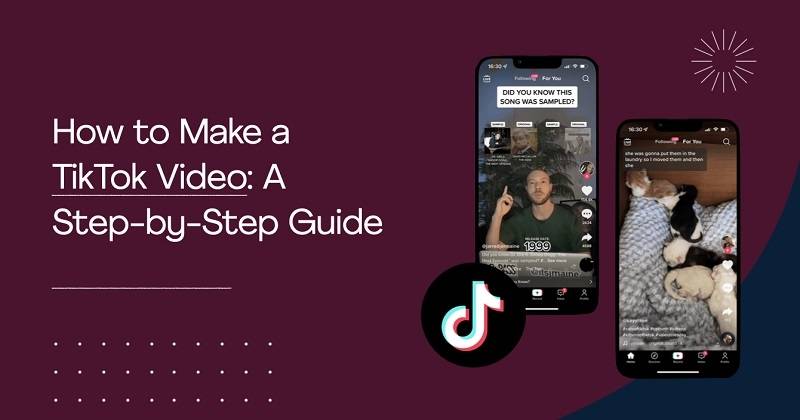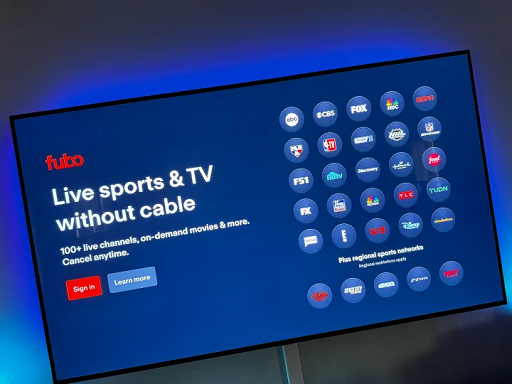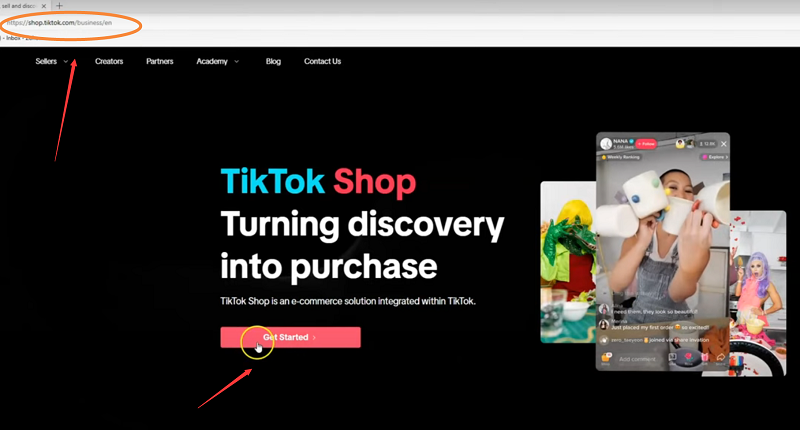Google Chrome has introduced a groundbreaking feature to reduce annoying and unwanted notifications from websites. If you've ever been frustrated by constant alerts from websites you no longer visit, this new feature is a game-changer. In this guide, we'll show you how to manage and disable these notifications with just a few simple steps.
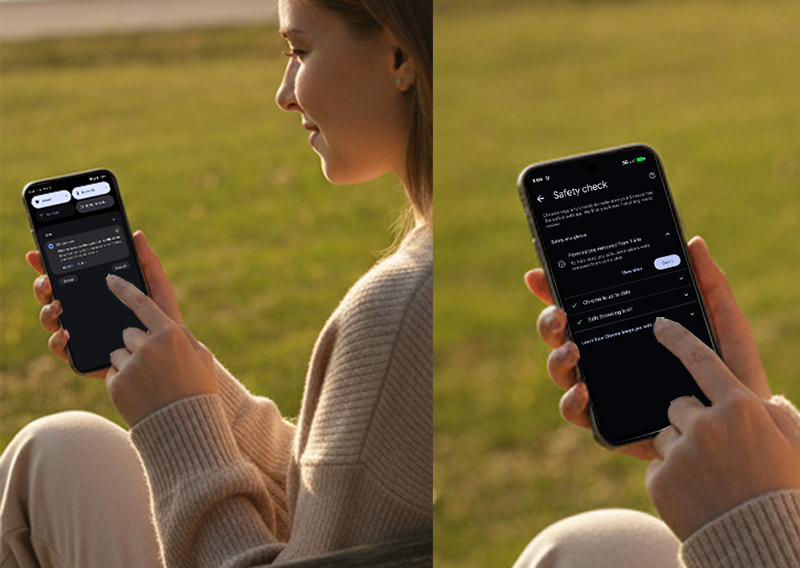
What Is Chrome's New Notification Management Feature?
Google Chrome's latest update introduces automatic notification revocation — a system that automatically turns off alerts from low-engagement websites.
If you rarely click or interact with notifications from a certain site, Chrome will automatically revoke its permission to send them.
Key Highlights
Auto-disable inactive site notifications: Notifications from sites you haven't visited recently are automatically muted.
Keeps important app alerts active: Installed web apps (PWAs) will continue to send notifications as usual.
User control remains intact: You can always re-enable or disable this auto-revocation feature in Chrome's settings.
This feature expands on Chrome's existing Safety Check, which already revokes camera and location access from unused websites.
How the Feature Works
The new feature relies on user engagement signals and browsing history.
If Chrome detects that you haven't visited or interacted with a site for a while, it will automatically revoke that site's notification permission.
How Chrome Decides
Sites with low user engagement and high notification volume are flagged.
Installed web apps (PWAs) and trusted sites remain unaffected.
Users will receive a notification from Chrome informing them of any revoked permissions — with the option to restore them manually.
If you prefer Chrome not to intervene, you can turn off this feature entirely.
How to Manage Notification Permissions in Google Chrome
You have full control over how Chrome handles notifications. Follow these simple steps to manage your notification settings:
1. Open Google Chrome
Launch the browser on your desktop or Android device.
2. Go to Settings
On desktop: Click the three dots in the top-right corner and select Settings.
On Android: Tap the three dots, then go to Settings > Notifications.
3. Find Notifications Settings
On desktop, navigate to Privacy and Security > Site Settings > Notifications.
On Android, you'll find Notification settings under Sites.
4. Control Notification Permissions
Here, you can manage which websites can send notifications and which ones should be blocked. You can also turn off automatic notification revocation by disabling the Auto-revocation feature.
Why Google Introduced This Feature
Google's internal data revealed that less than 1% of browser notifications get any user interaction — showing that most are ignored or considered spam.
By automatically disabling low-engagement notifications, Chrome aims to make the web less "noisy" while keeping essential alerts intact.
Benefits for Users
Fewer unwanted pop-ups: Stop getting spammy notifications from inactive sites.
Smarter notification control: Chrome prioritizes useful alerts while muting irrelevant ones.
Improved focus and productivity: Fewer distractions mean a smoother browsing experience.
What to Expect from Chrome's Automatic Notification Blocking
If you've been receiving too many notifications from certain websites, Chrome will likely disable them after a period of inactivity. Here's how it works:
For Sites with Low Engagement:
Chrome will automatically block notifications from websites you haven't interacted with recently.
Websites with high notification volume and low user engagement will be the primary targets for this feature.
For Websites You Still Use:
Notifications will remain active for websites you still interact with regularly.
You'll receive a notification alert if Chrome revokes notifications for a website, giving you the chance to change the settings if desired.
Can I Turn Off Chrome's Auto-Notification Revocation Feature?
Yes! Google gives you the flexibility to disable the automatic revocation feature. If you prefer to manage your notifications manually or leave them untouched, you can easily turn this feature off.
To Turn Off Auto-Revocation:
Open Settings in Chrome.
Go to Site Settings > Notifications.
Disable the option that says Automatically revoke notifications from inactive sites.
FAQs About Chrome's New Notification Feature
1. Can I still get notifications from my favorite websites?
Yes! Chrome will only block notifications from websites you rarely visit. For your favorite sites, notifications will remain active.
2. Will this feature affect my installed web apps?
No, notifications from installed web apps will not be revoked by this feature.
3. How do I restore notifications for a site that’s been silenced?
You can manually change the settings for that site in Chrome’s notification preferences.
Final Thoughts
Google's new notification silencing feature is a welcome addition for users who want to reduce interruptions while browsing. By automatically disabling notifications from inactive websites, Chrome gives you more control over your online experience.
Take Action Now:
Update Chrome to the latest version for access to this feature.
Manage your notification settings in Chrome's settings to customize how notifications appear on your device.
Experience a cleaner browsing environment with less disruption.