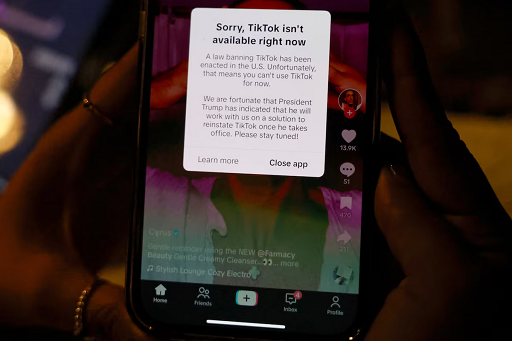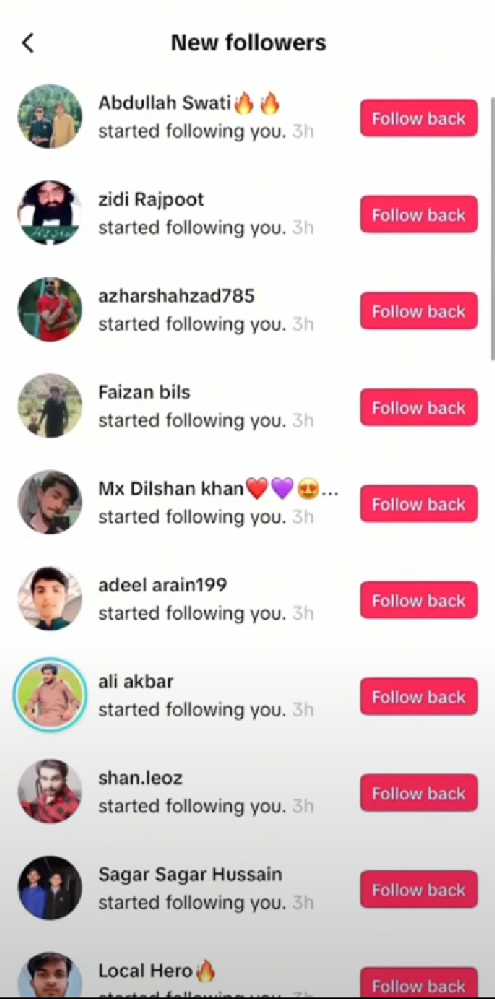Recently, Google Maps has launched a practical and intelligent new feature. It utilizes the Gemini function to search for place names, shops, scenic spots and other information in your screenshots, and save them to the map list for you with one click, allowing you to complete your travel planning with just one click.
Next, I'll teach you how to use this new feature. How can creators create hit content with it?

What exactly does this new feature do?
Automatically identify place names, attractions, businesses and other information in screenshots;
Generate a list of locations in Google Maps and add them directly to your travel plans;
Support importing old screenshots from the album, no need to organize them in a chaotic way;
This new feature has not been launched on Android yet, but it should be launched in the near future
Recently, Google Maps has launched a practical and intelligent new feature. It utilizes the Gemini function to search for place names, shops, scenic spots and other information in your screenshots, and save them to the map list for you with one click, allowing you to complete your travel planning with just one click.
Next, I'll teach you how to use this new feature. How can creators create hit content with it?

What exactly does this new feature do?
Automatically identify place names, attractions, businesses and other information in screenshots;
Generate a list of locations in Google Maps and add them directly to your travel plans;
Support importing old screenshots from the album, no need to organize them in a chaotic way;
This new feature has not been launched on Android yet, but it should be launched in the near future
Whether it's a popular restaurant seen on social media, an attraction recommended by a blog, or news information you snapped yourself, as long as it's a screenshot, it can be intelligently recognized.
How do I enable this feature?
Google Maps has launched a new feature that, combined with Gemini AI, can recognize the place names in the screenshots on your phone and convert them into a list of places on the map. Here is the complete opening and usage process:
Step 1: Enable screenshot recognition
Open the Google Maps app and navigate to the You tab at the bottom .
At the top of the page, you'll see a "Screenshots" area labeled "Try it! "
Once you click in, a short video will play to teach you how to use this feature - you can try it out while watching.
You will be asked to access your photos. You can choose to:
Always allow access to let the function automatically recognize screenshots;
Or choose to manually upload the screenshot. See the supplement below for specific methods.
Step 2: Start taking screenshots and importing place names
When you are browsing travel guides or social content, just take a normal screenshot.
The next time you open Google Maps, if the screenshot contains recognizable location information, Maps will pop up a prompt: "Found viewable places."
Click "View" in the prompt and you can see the identified locations in the screenshot and choose whether to save them to your map list.
After saving, you can:
Add these places to Want to Go, Favorites or a custom list;
View location on map and plan route;
Access it anytime during your travels by opening the You tab.
Supplementary method: Manually upload screenshots
If you don't have automatic permissions enabled, you can also upload manually:
Go back to the You tab;
Click on the "Screenshot" list;
Manually select screenshots from the album to upload;
The remaining steps are the same as automatic identification.
This feature can not only help you extract travel inspiration from massive screenshots, but also seamlessly integrate into Google Maps, easily turning it into your personalized itinerary assistant .
extended function recommendation: Use AI as a tour guide!
Google Lens Navigation Tool
Take photos to identify buildings or artworks
Get history, reviews, business hours and more
Google Hotels Price Tracker
Search the hotel name using Google
Turn on price change alerts to save budget
How can creators use this new feature to create popular content?
This Google Maps combined with Gemini's screenshot recognition function is not only a magic tool for travel enthusiasts, but also a new content creation opportunity for content creators, travel bloggers, and self-media people .
1. Quickly accumulate the "topic material library"
Screenshot popular travel videos, blogger recommendations, and maps of unpopular attractions;
The system automatically extracts locations, so there is no need to make a manual strategy;
Open the "You" tab to build your own "Next Issue Topic List".
Example:
Use the screenshot function to quickly save information related to "Collection of niche attractions", "City coffee map", and "Internet celebrity neighborhood check-in", and turn them into topic notes with one click, which is convenient for future shooting or graphic output.
2. Make "picture + location" content more practical
Organize the recognized place names directly into a map list;
Insert map links in tweets/notes to improve saveability;
Improve the content practicality index through the "screenshot + location" structured method.
Example:
Xiaohongshu post: "3-Day 2-Night Tokyo Itinerary (with Map)"
All locations are recognized from screenshots and automatically integrated into a navigation map. Readers love to save it!
3. Create a "reusable" content process
Use the screenshot function to quickly mark multiple cities/routes and manage them by categories;
Every time you publish new content, you can extract materials from the existing location library to save time;
Automatically generate a combination of "map list + content template" to produce hot-selling products in batches.
Recommended process:
screenshot material → location identification → save on Google Maps → text or video draft.
It is faster and smarter than traditional manual notes!
4. Interacting with fans is more immersive
Share your Google Maps listings to let your fans navigate directly;
Readers can also "one-click-join" their maps by attaching screenshots in the comments section;
Create a "reader-exclusive map": just share a set of screenshots and the system will automatically recognize and organize them.
FAQ
Q1: Will Google Maps look at all my photos? Will it violate my privacy?
No. When the feature is enabled, Google Maps will only access images in your Screenshots folder and will only identify content that contains place names . It will not analyze your personal photos, chat screenshots, or any unrelated images.
You can choose between three permission settings:
Always allow access to the photo album : automatically recognize all new screenshots;
Allow access only when in use : manually authorize each time before using a feature;
Turn off access completely : You can still use the feature by manually uploading screenshots.
All recognition operations are done locally or in a protected environment, and Google will not use your images for advertising, recommendations, or other purposes.
Q2: Can I delete the identified locations or screenshots?
Of course you can. In the Screenshots list in the You tab, you can always:
Delete unnecessary screenshots;
Remove the identified places from the list;
Edit or recategorize a saved place (e.g. move it to another list).
Q3: I have taken a lot of screenshots, can I import the previous pictures?
Yes. Even if you have already taken screenshots of guides, stores, or check-in locations before enabling the feature, you can:
Go to the You tab;
Manually upload old screenshots;
The system will try to recognize it and prompt you to save the place.
Conclusion
This time, Google has combined its AI assistant Gemini with the map function, not only making "map recognition" intelligent and efficient, but also greatly enriching the ways of traveling, living and recording.
Whether it's checking in and exploring stores, planning travel itineraries, or organizing daily notes, this feature is definitely worth a try.
What types of screenshots do you use this feature to organize? Travel guides, food recommendations, or city check-in lists?